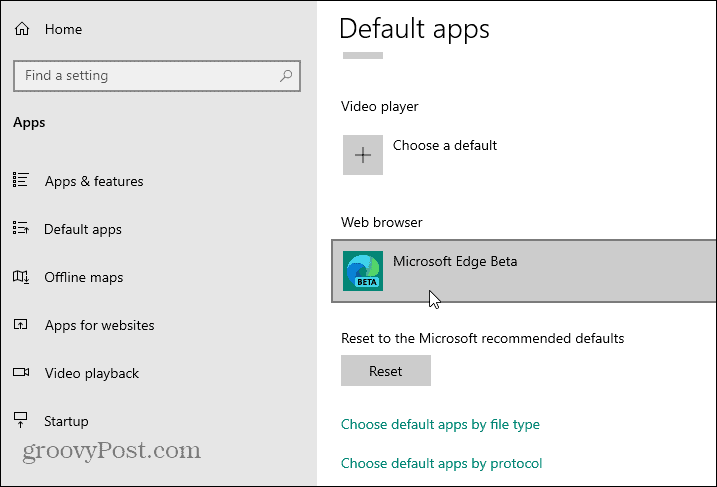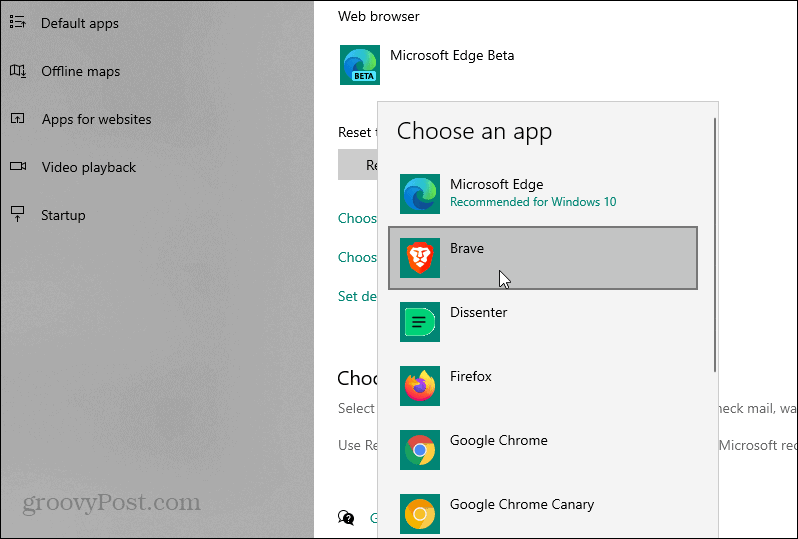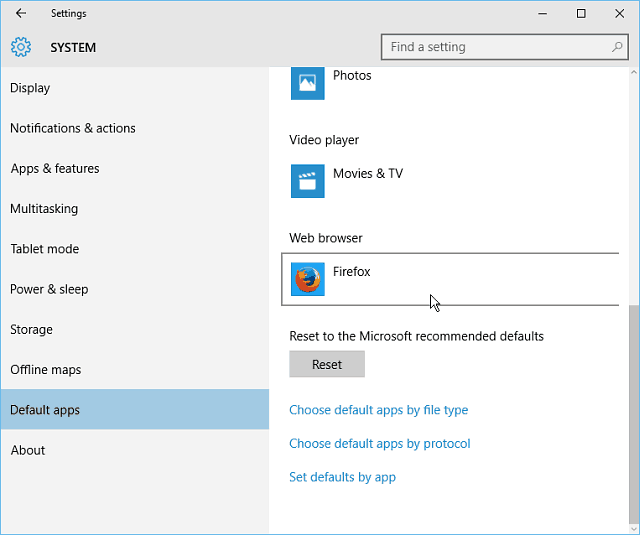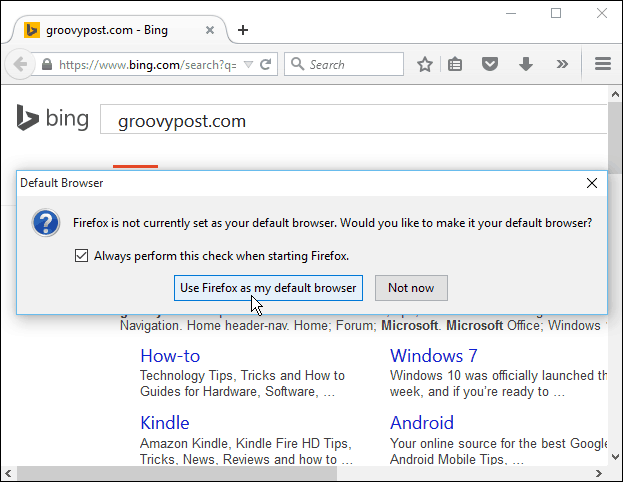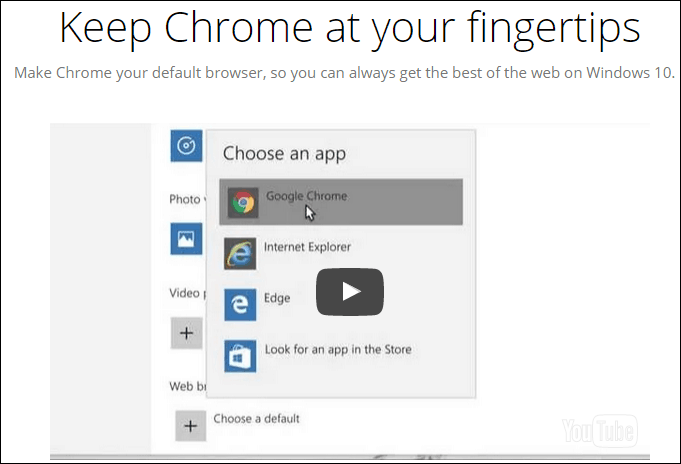Change Default Browser on Windows 10
Go to Start > Settings > Apps > Default apps. Click on what’s listed as your default browser — in this case it’s the beta version of Edge.
Then a list of installed browsers will pop up. Click on the one you want to set as the default.
That’s all there is to it!
Old Original Article…
Microsoft Edge is the default web browser in Windows 10 when you upgrade, even if you had it set to Chrome or Firefox. While the Edge browser is much faster and intuitive than Internet Explorer, features are missing. Namely, the ability to use popular add-ons or extensions that are available in other browsers like Chrome or Firefox. So you might want to make your default browser something else until we get those abilities in Edge in future updates. It’s a lot easier than Mozilla’s CEO Chris Beard wants users to think in his recent open letter to Microsoft CEO Satya Nadella. Regarding changing your browser back to Firefox, Beard writes: That’s a pretty strong statement and insults the intelligence of Windows users. In fact, you could say he’s insulting his own customers who want to use Firefox in Windows 10. So, without further ado, here’s a look at changing your default browser after an upgrade to Windows 10.
Change Windows 10 Default Web Browser
In the search field type: default browser and hit Enter. Or just click Choose a default browser from the top of the search results.
That brings you directly to Settings > System > Default apps, where the Web browser option is already highlighted. As you can see, Edge is currently set as the default.
To change it click on Microsoft Edge and a menu of different browsers you have installed on your PC pops up. Choose the one you want, closeout of the screen, and you’re done!
Moving forward, any time you click any links in your email or other apps, your browser of choice opens up — not Edge. I hope you didn’t get lost or confused by that.
A Few More Thoughts
The steps outlined above are mostly aimed at those of you who upgraded Windows 7 to Windows 10 or those who upgraded Windows 8.1 to 10. If you do a clean install of Windows 10, you’ll need to download your browser(s) of choice again. And, the first time you run Firefox, it asks if you want to make your default – just like it has always done.
And interestingly enough, the first time I launched Google Chrome, it displayed a video that showed you exactly how to make it your default browser (again, same steps as above.) If you’re curious, you can see the full video here.
It should be no surprise that Microsoft is going to change your default web browser to its own during the upgrade process. Microsoft wants to show you what it has to offer, and it wants you to use it. But changing it back to whatever you prefer is a simple affair. Instead of going off on a rant about it being a step backward and insulting users, Mozilla’s CEO should do something similar to what Google does, or have a landing page with the instructions outlined above. Read the full letter: An Open Letter to Microsoft’s CEO: Don’t Roll Back the Clock on Choice and Control What’s your take on this? Leave a comment below and let us know your thoughts! Why isn’t this a violation of an anti-trust settlement from years ago. MSFT can’t prevent anyone from choosing their default browser, I thought??? Now that’s a rant. OK, this issue has been dogging me since I upgraded to Win 10. As described above, Outlook 2013 and other apps were asking me each and every time I clicked on a link to choose a default browser (Chrome in my case). Checking the box to remember the choice DID NOT work. I tried all the online suggestions I could find–most listed above as well–none worked for me. One suggestion to uninstall and re-install Chrome did not work either but led to me discovering what did work, for me: Control Panel > All Control Panel Items > Default Programs Choose: “Set program access and computer defaults” link Select: “Custom” and click the dropdown arrow, then under “Choose a default browser:” choose Chrome (or whatever) and click “Enable access to this program”. Click OK *I also double-checked a few other defaults to make sure they were set as I wanted. As a test, I opened Outlook 2013 and clicked on a link inside an email. It popped up the same window asking for the default browser–I was not encouraged, but I selected Chrome and selected to mark it as default. It worked!! No more annoying popup in either Outlook or other apps. If this helps anyone out there, I’ll be happy because I’ve been searching for months — coming back to the problem over and over– and now the irritation for me is finally gone. I have Mozilia Firefox & Maxthon on pc but cannot set either as default Google Chrome is/was/has been my default browser in Windows 7 I upgraded from Windows 7 to Windows 10 I’ve executed the instructions from Brian Burgess, but Google Chrome is not presented as a default option of Windows 10 (as I described in my earlier post) AND, like Calvin, when I launch Google Chrome, I am asked if I would like to select it as the default option, and I click ‘Yes” BUT, that command does not register with the system. Now, every time that I launch Google Chrome, I am asked if I want to select it as the default option, which I do to no effect… INCREDIBLY ANNOYING!! BUT… EVERY TIME I click a link in email or documents, I get a dialog asking me “How Do You Want To Open This?” Then it says “Keep Using This App”, and it show Internet Explorer. It also lists further down Edge and Chrome and Look For An App in The App Store. I ALWAYS check the box for “Keep Using This App”, but I still get that dialog EVERY time I click on a link. This is EXTREMELY ANNOYING. Please help to get rid of it. Suzanne D If anyone knows how to make Firefox the default browser (and, ideally, uninstall Edge) permanently for email and anything else for which one used a browser, please let me know. Got around this by following the process to change the Default Browser and then selected a link to “Choose Default Applications by File Type” then went through all “file types” that were using Edge or IE and changed them to Chrome. Chrome is also now available as an option in the default browser. First time I linked out of Outlook it asked me which application to use and I chose Chrome and ticked “Don’t ask me again”. Please clarify. Thx Ken Ray D Been working perfectly for a few weeks, think the final check was MS not wanting to let go :) Really? A process that used to be a single click is now multiple steps, the fast version of which involves typing the right thing into the search box which is kinda like telling people to use command line. On top of that you’ve got all these people crying “It doesn’t work for me!” in your own comments section, which isn’t something that happened when all you had to do was click a button. A single click is how it still is on a clean install though, right? Not so much, in my case I got the message telling me to go to settings etc. and change it there. Case in point, this IS NOT EASIER than one click to change something as basic as a default browser setting. Or other program settings for that matter. Microsoft can’t even eliminate confusion for OneNote, their own product: http://answers.microsoft.com/en-us/office/forum/office_2013_release-onenote/making-desktop-onenote-default-for-windows-10/a742262a-aef5-4abe-95da-bfa9f1472f8a?auth=1 In short, Chris Beard has a point in that this is a step backwards for the user experience, especially when it doesn’t actually work. Any other ideas anyone? It should then work, as it did for me after the other methods (that SHOULD work) failed. OK, this issue has been dogging me since I upgraded to Win 10. As described above, Outlook 2013 and other apps were asking me each and every time I clicked on a link to choose a default browser (Chrome in my case). Checking the box to remember the choice DID NOT work. I tried all the online suggestions I could find–most listed above as well–none worked for me. One suggestion to uninstall and re-install Chrome did not work either, but led to me discovering what did work, for me: Control Panel > All Control Panel Items > Default Programs Choose: “Set program access and computer defaults” link Select: “Custom” and click the dropdown arrow, then under “Choose a default browser:” choose Chrome (or whatever) and click “Enable access to this program”. Click OK *I also double-checked a few other defaults to make sure they were set as I wanted. As a test, I opened Outlook 2013 and clicked on a link inside an email. It popped up the same window asking for the default browser–I was not encouraged, but I selected Chrome and selected to mark it as default. It worked!! No more annoying popup in either Outlook or other apps. If this helps anyone out there, I’ll be happy because I’ve been searching for months — coming back to the problem over and over– and now the irritation for me is finally gone. I don’t understand why it worked correctly for months then stopped. It has got to have something to do with the automatic updates that Windows installs. It could not be something else, I wouldn’t think. Seems like the people at windows would see that sometimes, people want their own stuff, not what the Windows people want us to have. Pardon me…………….I must go find the Tylenol. However, after I eventually got so annoyed that I set Google Chrome as the default browser the message stopped. So I then set IE once again as my default browser, and once again the message started to appear. Seems that Microsoft is happy to let me use any browser except it’s own product. Doh! For me it got rid of the dialog box. From another thread “Irritatingly the Microsoft “fix” (KB 3094186) is only partial. Links will open in IE providing they do not contain an ampersand. If the link does contain an ampersand, the url passed to IE is terminated at that point rendering it invalid. This means that, generally, simple links to websites will work, but complex links eg links to specific ebay items will not.” I got the eBay links to work by changing the new registry key from ‘cmd /c start %1’ to ‘”C:\Program Files\Internet Explorer\IEXPLORE.EXE” %1’. Both are listed as possible values for the new key in KB 3094186. ‘cmd /c start %1’ is what you get if you use the “Here’s an easy fix” method rather than manually changing the registry. NOTE – ‘cmd /c start %1’ results in a new tab while the other results in a new window. IEXPLORE.EXE %1 What if I want my default browser to be Firefox, such that when I need to go to my search bar, and it goes to the Internet – it opens Firefox? So far, it is not confusing, it just doesn’t actually make the default browser Firefox. For those of you tired of the M.S.B.S. (Major Security Bytes System) Go to the real “Control Panel” not this ridiculous “Settings” thing Microsoft hijacked from phones. You guys aren’t robots or fruit, give it up. Anyway, in the Control Panel navigate to: “Control Panel\All Control Panel Items\Default Programs\Set Default Programs”. Find the program you want to make the default browser, and then choose all the file types you want your app to open. Then you can go into Edge and see all the file types it will still open. Interestingly enough it has a few proprietary file types. 10 years in IT, several months with Windows 10, and I’m still altering it to run properly. Same thing we had to do to Vista! I’ve been looking for one of those 10 things you can do to fix Windows 10 Blogs. Haven’t seen a good one yet. I guess MS really did a number on this OS, I’d say you guys finally topped Vista! Way to go Microsoft! Something extremely wrong with Microsoft not allowing for the total removal of the embedded apps. I dislike Edge and Cortana and would gratefully remove them totally. Along with their Mail and Photo app. This is my computer and I want full control of what is on it or not. I don’t mine the advertising just not the strong arm tactics Microsoft takes with pushing things down our collective throats. Comment Name * Email *
Δ Save my name and email and send me emails as new comments are made to this post.
![]()