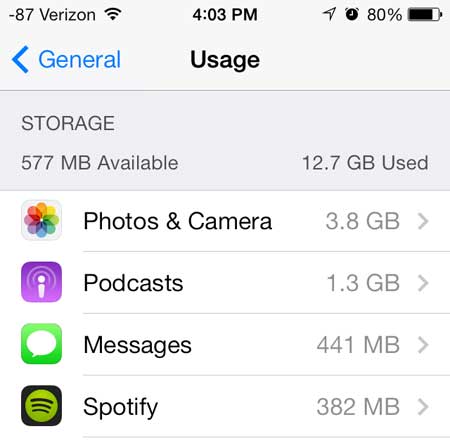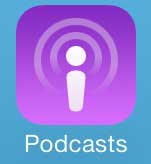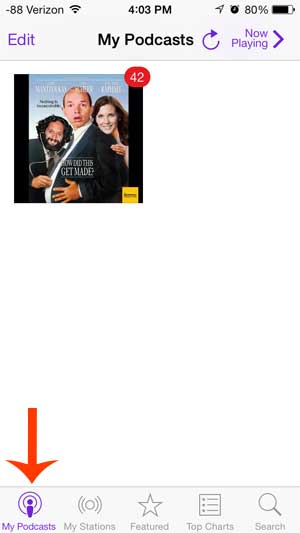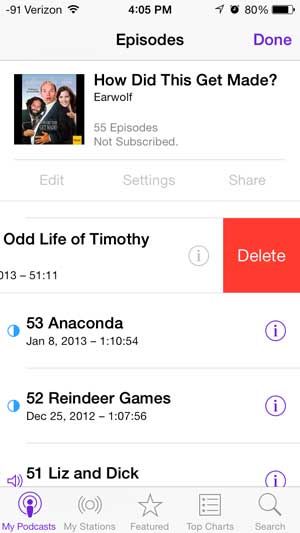Check out this wireless Bluetooth speaker for a simple way to listen to your podcasts with some more volume.
Deleting Podcast Episodes in iOS 7
If you want to find out how much space things on your iPhone 5 are taking up, you can view this information on the Usage menu. This menu can be reached by navigating to Settings > General > Usage. For example, in the image below the podcasts on my device are taking up 1.3 GB.
But to learn how to delete individual podcast episodes from your iPhone 5, follow the process below. Step 1: Touch the Podcasts icon.
Step 2: Touch the My Podcasts option at the bottom of the screen, then select the podcast containing the episode that you want to delete.
Step 3: Locate the episode that you want to delete, swipe from right to left on the title, then touch the red Delete button.
Do you want to listen to your podcast episodes on your TV? The Apple TV lets you do that, along with much, much more. Find out more about the Apple TV and why it makes a great accessory for any iPhone owner. You can use a similar technique to delete songs from your iPhone 5 as well. Click here to learn how. After receiving his Bachelor’s and Master’s degrees in Computer Science he spent several years working in IT management for small businesses. However, he now works full time writing content online and creating websites. His main writing topics include iPhones, Microsoft Office, Google Apps, Android, and Photoshop, but he has also written about many other tech topics as well. Read his full bio here.
You may opt out at any time. Read our Privacy Policy