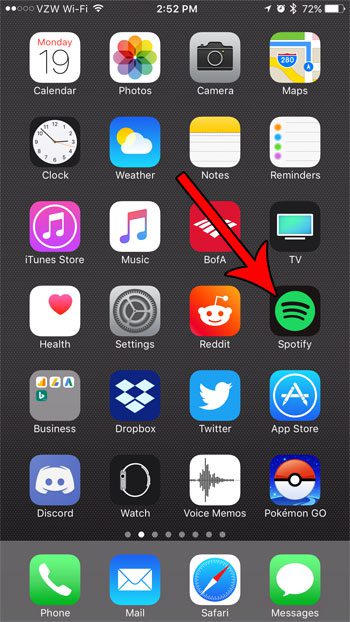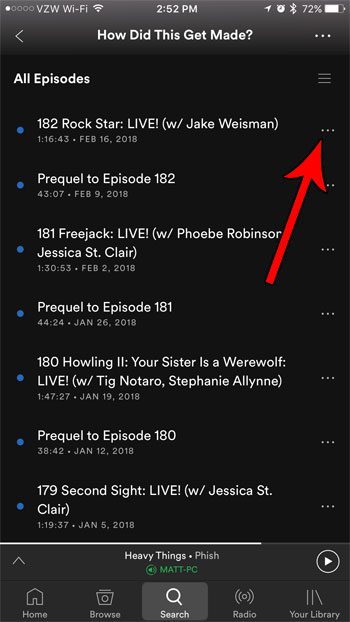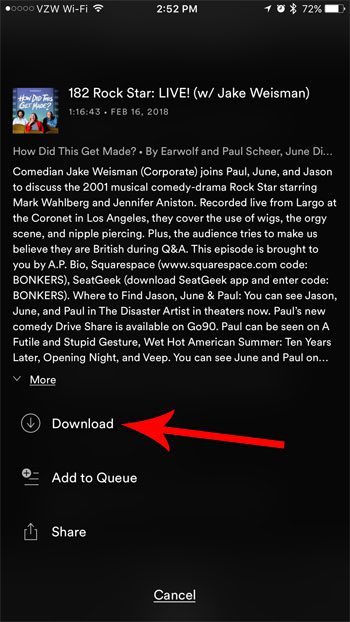But media has a tendency to use a lot of data and, in some cases, you might not have an Internet connection that is stable enough to allow for extended streaming sessions. Fortunately your Spotify Premium subscription lets you download audio files to your device, including podcast episodes. Our tutorial below will show you how to save a Spotify podcast episode to your iPhone.
How to Save a Spotify Podcast Episode to Your iPhone
The steps in this article were performed on an iPhone 7 Plus in iOS 10.3.3. Note that you need to have a Spotify Premium account to be able to save files for offline play. Step 1: Open the Spotify app on your iPhone.
Step 2: Browse to the podcast episode that you want to save to your iPhone, then tap the three dot icon to the right of it.
Step 3: Tap the Download button. The episode will then download to your device. Note that they amount of time that the download takes will vary based on the length of the podcast and your Internet connection speed.
You can access your downloaded podcast episodes by selecting the Your Library tab, then Podcasts, then Downloads. Would you like to subscribe to your favorite podcast on Spotify so that you don’t miss an episode? Find out how to subscribe to podcasts in Spotify and start following them through the app. After receiving his Bachelor’s and Master’s degrees in Computer Science he spent several years working in IT management for small businesses. However, he now works full time writing content online and creating websites. His main writing topics include iPhones, Microsoft Office, Google Apps, Android, and Photoshop, but he has also written about many other tech topics as well. Read his full bio here.
You may opt out at any time. Read our Privacy Policy