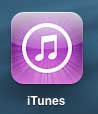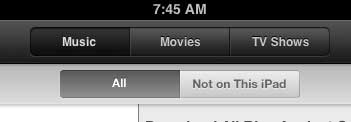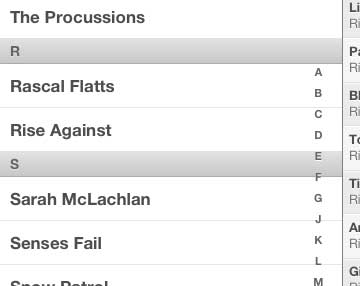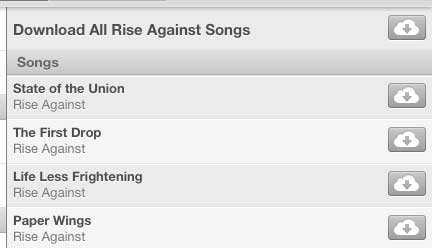Download Music That You’ve Paid for on Your iPad 2
One thing that you need to be certain about is that the music you want to download was purchased with the Apple ID that is active on your iPad. Apple uses this check to ensure that people aren’t signing in and out of Apple IDs to allow their friends or family to download music that they’ve purchased with their own Apple ID. So once you are connected to the Internet on your iPad 2 and are signed in with your Apple ID, you can follow the steps below to download your purchased songs or albums on your iPad 2. Step 1: Touch the iTunes icon.
Step 2: Select the Purchased option at the bottom of the screen.
Step 3: Select the Music option at the top of the screen, then select either the All or Not on This iPad option underneath it.
Step 4: Select the name of the artist whose songs you want to download.
Step 5: Tap the Cloud icon to the right of the song that you want to download. There is also an option at the top of the list that allows you to download all of the songs by that artist that you have purchased.
Have you purchased a lot of music, TV shows or movies from the iTunes store and you want to watch or listen to them on your TV? The Apple TV allows you to do this, as well as watch Netflix and Hulu. Click here to learn more about the Apple TV and check pricing. If you have an iPhone as well as an iPad, you can use iCloud to transfer pictures between the two devices. After receiving his Bachelor’s and Master’s degrees in Computer Science he spent several years working in IT management for small businesses. However, he now works full time writing content online and creating websites. His main writing topics include iPhones, Microsoft Office, Google Apps, Android, and Photoshop, but he has also written about many other tech topics as well. Read his full bio here.
You may opt out at any time. Read our Privacy Policy