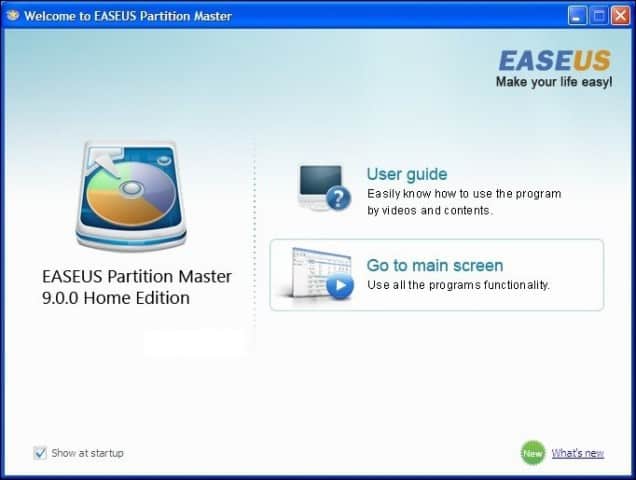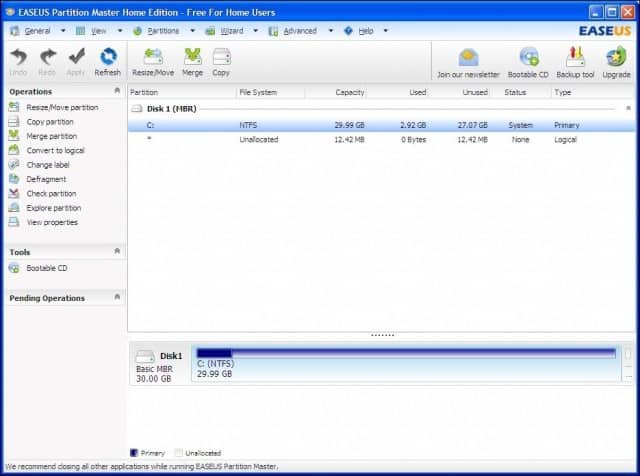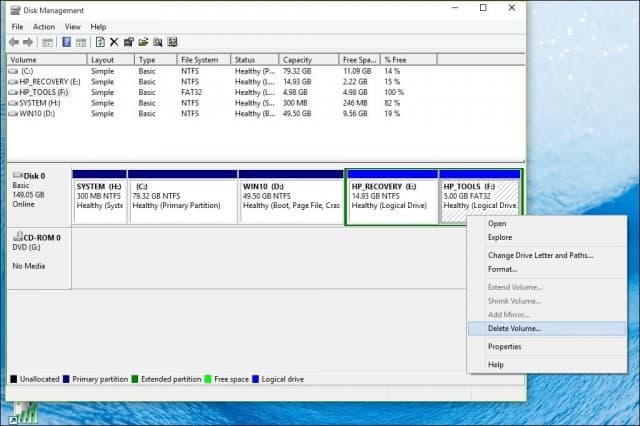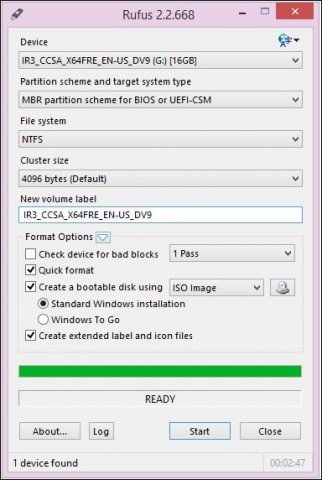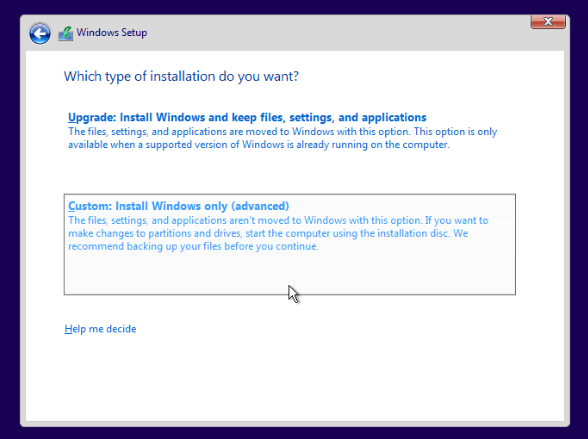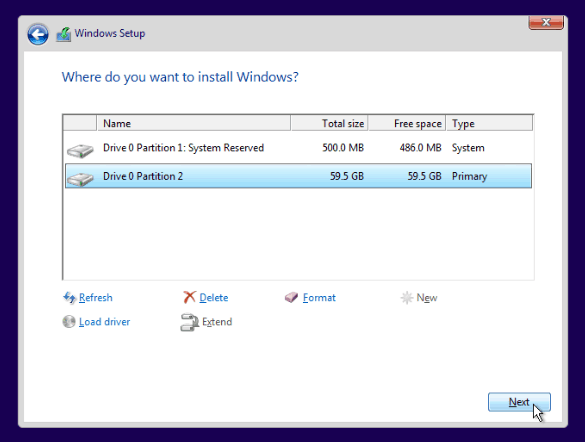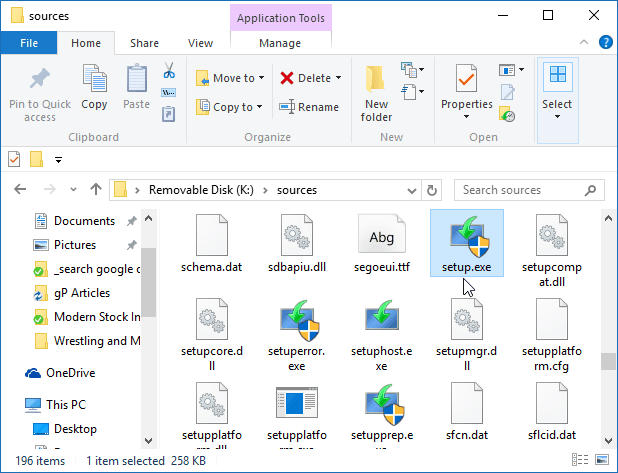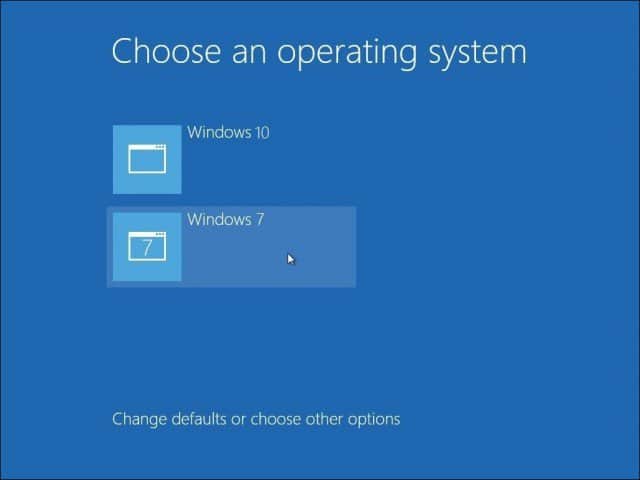Set Up a Windows 10 Dual Boot System
Dual boot is a configuration where you can have two or more operating systems installed on your computer. If you would rather not replace your current version of Windows with Windows 10, you can set up a dual boot configuration. All that is required is creating a partition or the availability of a spare hard disk ready where you can install it. The benefits of setting up a dual boot configuration on a physical partition or hard disk versus a Virtual Machine include full access to the hardware, which includes memory, graphics, and input/output performance of the local disk. You also get the ability to fully experience all features of the operating system that are not accessible in a virtual environment. The biggest benefit is, you don’t lose your other installation of Windows, and you can reboot into it at any time. It’s great for a test run or a transition while migrating from an older version of Windows.
Things to Consider Before Starting
When making significant changes to your computer, such as an upgrade or dual boot, it is always recommended you backup your system before installing a new version of Windows. Check out our Data Backup and Restore Guide, which outlines how to back up your data. You should also create a system image that is a complete backup of your system, which you can easily and quickly restore to its original state. I personally recommend creating a system image because Windows 10 makes your recovery partition inoperable after upgrading, and the new rollback option does not work after 30 days.
Creating a Partition
We showed you how to create a simple logical partition in Windows for setting up a dual-boot configuration. If you’re running Windows 8 or later, press Windows key + X > Disk Management. If your system is running Windows XP and it’s capable, then you are good to go. Because the partitioning tools in Windows XP are quite primitive, I personally use a third-party solution called Easeus Partition Master Home Edition. It’s a free download and is very easy to use, in addition to being non-destructive. Easeus, I also found out, is great if you have problems creating partitions in Windows Vista or later. After you have it installed, select Go to the main screen. Then select the drive you want to resize in the partition window.
Select the amount of disk space to install Windows 10. In the above screenshot, I have allocated 30 GB of disk space.
Click the Apply for the changes you just made and complete the verification messages that follow.
Your computer will restart a few times, and changes will be made to the partition layout; this process is hands-free, so no interaction is required.
Dynamic Volume Error Message
“Windows cannot be installed to this hard disk space. This partition contains one or more dynamic volumes that are not supported for installation.” Be careful what you are doing if you come across this error message. I encountered this error last year when I was setting up partitions in anticipation of Windows 10. I tried both shrinking an existing partition and using a third-party partitioning tool. I gave it a try, and it made the system not able to boot. Luckily, I had a system image. The issue is with the partitioning scheme of the drive. If you are using a computer where the manufacturer has several partitions, for example:
C: Local DiskE: RecoveryF: ToolsH: SystemG: Other partition
One of these partitions will need to be sacrificed to facilitate shrinking Local Disk C:\ where Windows is installed to create a logical volume with enough disk space to accommodate Windows 10. As long as you do not sacrifice System, Local Disk (C:), and Recovery, you should be able to shrink Drive C: and create enough space to dual boot. Here is an example: I have a partition layout showing five separate partitions (why HP did this? I don’t know). One of these partitions turned out to be unnecessary, in this case, the Tools partition, which turns out to be blank. As long as you do not disturb the system partition, Local disk, and recovery partitions, everything should be ok. Right-click the Tools partition and click Delete Volume.
Note: This might be different on your system; make sure you observe what you are doing. The volume will now appear as Unallocated. The next step is to merge that unallocated free space with the partition to the left of it. Right-click the volume and click the ‘Extend Volume’ option on the contextual menu, click ‘Yes’ when the warning appears. A wizard will start and guide you through the steps to merge back the unallocated space with your system partition. The wizard provides a simple procedure to merge the unallocated space. Once you have selected the space, click Next; you will see the amount allocated at the end of the wizard. You can then go ahead and shrink C:\ Local disk to create enough space for your Windows 10 installation.
Choosing Your Edition of Windows 10
If you are using Windows 10 32-bit, you can allocate 16 GB or 20 GB if you use the 64-bit version. Another factor is disk space for applications, page files, drivers, accumulation of data over time, so make sure you consider these factors. My personal recommendation is to go with a minimum of 60 to 100 GB of space for Windows 10 testing.
Download and Prepare Windows 10 RTM ISO Media from Microsoft
If you would like to evaluate Windows 10, you can download a free 90-day trial copy here. Please note, you won’t be able to migrate from the trial version of Windows 10 Enterprise to a commercial edition such as Windows 10 Home or Pro. If you already have ISO media for those editions, you can use it. See instructions for burning ISO files in Windows 7 or later.
For UEFI Based Systems
If your computer is UEFI-based, these are normally systems that come pre-loaded with Windows 8 or later; you’ll need to prepare the ISO file for such a configuration, or you will receive an error message during setup. The thumb drive needs to be formatted as FAT32 and use the GPT partitioning scheme. To do this, you need to use Rufus, a small tool you can download for free. After you have installed Rufus:
Launch itSelect ISO ImagePoint to the Windows 10 ISO fileCheck off Create a bootable disk usingSelect GPT partitioning for EUFI firmware as the Partition schemeChoose FAT32, NOT NTFS, as the File systemMake sure your USB thumb drive is in the Device list boxClick Start
Starting the Installation
The following describes the standard way to start the installation, especially if you are dual booting a 64-bit version of Windows 10 alongside a 32-bit version of Windows. Another way is to start the installation from within a running version of Windows and select the partition where you would like to install Windows 10. See below for further instructions on how to do so. Click here for instructions on how to load your BIOS options to boot from a DVD or thumb drive. When you arrive at this screen, click Custom install Windows only (advanced).
Select the partition, click Next and wait while Windows installs.
Starting the Installation from Within a Running Version Windows
Please note, this only works for Windows 7 and Windows 8/8.1. If you run the normal setup routine from within a running version of Windows, Windows 10 setup does not give an option to perform a custom install. A quick workaround for this is to launch the classic setup routine. After inserting your Windows 10 installation media, browse it: Open the Sources folder. Then double-click the Setup.exe file. There are multiple files listed with the setup in the name, so make sure to select the one with the only setup. Then go through the installation process.
When you have finally set up Windows 10 on your system, each time you start your computer, you will be given the option to choose which operating system you would like to Start.
If you no longer want to keep your dual boot setup, read our article on removing a dual boot configuration. Your article above is great, but I am still a bit concerned about hardware support for older OS’s. I have some old programs that will not run under Win 7 or newer, and some that will not work under a 64-bit OS. I am running Win 10-64 on an I7 system with 12 GB of RAM. I am looking at either setting up virtual machines or a multi-boot scenario where I can go into Win 98 SE, Win XP, Win 7, and Win 8.1 (8.1 I only need so I can help others if they are still running it). All of these will be running only the programs that cannot be run under a newer OS and so should be minimal installs. My concern is which option will require the least work installing old drivers and leave a decent amount of RAM (8GB min) for Win 10? I am OK with only running one OS at a time, but I do use a lot of my RAM in Win 10 when running Skyrim and Fallout – NV and soon 4. I am using an Asus AMD R9-380 based video board with 4GB VRAM onboard. Boot HDD is a Mirrored set of 1TB matched drives with Intel management. It has 500 GB free. I also have a second solitary internal drive with 800 GB free. Both are backed up to the cloud and to a USB attached 3 TB drive with a bit over 1TB still free. All suggestions appreciated. could you tell me if it is possible to keep my windows 7ultimate and b able to download the free windows 10 update to use as multi boot? also I would like to be able to have android x86 6.0 marshmallow in with the multi boot which I already have the iso for. is it possible to have all 3 in the multi boot? thanks again One H/D had win7 and the other did have Win7 but was used to download the free Win10 upgrade, which downloaded fine in September 15 but when the Nov update of win10 was issued it got to the switch off/switch on part and then…nothing, but even worse both drives were corrupted, neither would boot up. Both drives were fitted to another computer in turn and the Opsys partition re-formatted as it appeared that the 100mb partition created by Win7 had been corrupted during the loading of the Win10 upgrade. Fortunately I keep all of my important items on an external drive. Incidentally, I fitted another 40gig totally empty drive, formatted but not used, now has a 100mb hidden partition; it looks like the Win10 prog has failed to find the bios on the 500gig drive and decided to try the empty 40gig drive. After my failed win10 reload, that drive now shows only 38gig and a hidden partition! Having recently reloaded Win7 to both drives, I disconnected the SATA cables to one and tried to re-load Win10 to the other(still 3 partitions, each about 160gig). It took 3 attempts to even get started, each time the load-up was so slow I gave up after about 10 hours on each occasion. Three days later I had success (now Yesterday-Friday), it loaded the base programme, but when it came to downloading win10 updates, yet again when it loaded about 80% it went thru an off/on but all I got at the “on” was a black screen with the 4-pane window in the middle, and a totally frozen screen. As I’m using a USB mouse and keyboard and the bios loads these drivers before the hard drive seek,both mouse and keyboard were inactive/dead, suggesting that the bios had failed to be accessed at the 80% restart. I got an error code of oxC1900101-0x20017, and articles/answers in the MS Tech help web pages suggest this is caused by, A. A two-core processor seek fault, suggestion is to default the processor down to one core only for both loading a running Win10, B. Caused by the 100mb opsys partition needing to be at least 500MB to allow room for all of the instruction necessary for Win10 to work. I have since burned an ISO file from my laptop, which already successfully runs win10, with the ISO file holding a down loaded installation win10 copy, however checking the error code pages(see above) more knowledgeable peeps than me all state that the ISO route to loading win10 will not work, if it cannot be loaded conventionally from the icon on the win7 prog(which of course it has not). To say the least it is very confusing!!!! I was of the opinion that Microsoft would not have knowingly issued such a bug infested product, especially after the problems caused by and found in win8, however it appears that MS is “using” its Forum members “experience” to find potential problems rather than doing the work themselves in de-bugging before a formal(or even) free issue. A good friend of mine, an IT Manager, once told me if someone tells you they are an “expert”, run a mile as they might be good at what the know but that does not mean they know a lot, and that, it seems to me is the problem Microsoft has created for themselves expecting “users” to de-bug for them. My own reading of a multitude of reviews and complaints is that Win10 is rapidly going the same route as Win8 went, causing users to get away from it as fast as possible. It is a pity, as the original issue of Win10(pre November upgrade) loaded fine on both my laptop and my present tower unit and it was only after down-loading the Nov upgrade that my problems really started, necessitating Win7 to be reloaded. Pre this upgrade, I still had my Sapphire/Radeon X1550 graphics card working on 10, if only by holding down the Win key during initial loading of the VGA front end(thus allowing my graphics card drivers to load in the “virtual Window”. Post Nov upgrade attempt,(and a reload of Win7), I got a message on-screen that this card was not compatible, but even after removing it, I still got a screen message saying the presence of the card was “preventing win10 to load”, ref a 16 Jan 2016 “computer review”. So yet again I re-formatted the opsys partition, reloaded Win7 and three days ago, after reverting to thebasic graphics on the motherboard, again attempted to install Win10. So here I am, at 3AM on Saturday morning, having just downloaded an ISO file etc. etc. as above. During Dec/Jan I have been on the phone numerous times to MS Tech Help, at least an hour or more per call, 6-8 calls, but absolutely no help at all from the “Techies in the Philippines or India. I have also posted on the Facebook Win10 page, but no replies, also Messaged an Alex at Microsoft, whose best advice was to contact the same Techies who did not know anything useful at all, other than “have you tried reloading the Win10 download? It appears that their response sheets have not yet been upgrade to cover this or any other error codes! I have been impressed by the advice you have been issuing to other users who have found problems loading Win10, but my simple question to you really is, ………. Is it likely that Microsoft will get their act together at some time in the future and get Win10 working, before its reputation goes the same way as Win8 did for laptops and tablets(as well as desktops). My apology to you, if for no other reason that I have rambled on, but the reason was to show that I have literally got to the end of the line with Win 10……..its great on my laptop, works a treat! but just does not hack it at all on the majority of desktops and even mid range computers, let alone hi-end ones. I have got your web-page on my Favourites and if you are able to help it would be greatly appreciated. best regards, George Sorry for your inconvenience. I am trying to get a better understanding of your problem, so I am reading your post a couple more times to see what are the best options for your current situation. The first thing I would recommend you do is start a new post on our forums, since that would be the best medium to get not only my help, but also fellow minds to help tackle the problem. http://windows10forum.com This might sound like the same response, but what I have noticed is, Windows setup tends to have issues with multiple drives. My recommendation is to disconnect all drives except the target hard disk before starting setup. Try making the system as bare bones as possible since this will give Windows 10 setup less work to try and detect hardware. Also, try reducing the amount of memory to a single stick. You can always reinstall the rest and any additional hardware after Windows setup completes successfully. If your board supports integrated graphics, remove the discrete card and connect your monitor to the onboard graphics instead. If you are using a UEFI based motherboard, I would recommend that you download the ISO file for Windows 10 November Update (you said you have done so) then use the free Rufus utility to a bootable copy. https://www.groovypost.com/howto/create-windows-10-bootable-usb-flash-drive/ After you have your bootable copy ready, make sure the hard disk that will be the system drive is installed. Set your UEFI firmware to boot from the USB thumbdrive. Click Install Now Accept License Agreement When the option is displayed to select an installation type, click (Custom Advanced) Click Drive Options Select each partition if any is listed, the click Delete until there is only a single unallocated drive. Click New Click Apply Click OK Click Format and click Next to proceed with the installation Windows 10 setup will create a single recovery partition. (avoid creating any partitions, do this after setup is complete though Disk Management). My Win7 install is still there untouched, but when I power up it goes straight to Win10 with no choice of Win7 which is what I am aiming for. If I select my Win7 disk in BIOS, CHKDSK runs and then I get to Win 7. What do I need to do to get a boot menu to select Win7 or 10? My next try was to create an ISO disc, start from a completely empty 500gb drive. This loaded up to the “enter product code” and although I had read articles that said the win7 code could be entered, it did not accept this and would not proceed beyond this point. My next try was to use a USB stick(8Gig) loaded an ISO folder ,but the same outcome. Lastly, I went back to the 500gig drive with win7 loaded, disabled all of the drivers not directly associated with Win7 and again tried a free upload. but again with the same outcome. I have posted multiple “requests” to Microsoft, but their reply simply stated, A) contact our technical Help via their published number, but that only got me to an Philipino advisor, reading off of a prompt sheet who was no help at all, he was totally lost after my first question! B) suggested that I put a question onto the Win10 forum and “hope” that someone might help! This latter action remains as big a waste of time as A) above, it appears to me that the only advice there is from amateurs whose knowledge is still embedded in Xp. As I have previously posted, it appears that there is suspect code in the Win10 Nov 15 update which for their own reasons, Microsoft appear to be reluctant to admit. It appears to result in tower/desktop formats being susceptible, although it appears that (not all) laptops are less affected. My own intention is to leave win10 on my (Samsung R519) laptop, continue with win7(but only because Xp is no longer supported and is therefore more open to hacking), until Microsoft sorts themselves out and stops relying on beta users to “find” the flaws in their code for them. It is my belief that this will simply result in my previously willing MS users to move across to Apple, who at least appear to realise that it is in their own interest to fully develop their product before releasing it for general use. We all remember the fiasco with Win8 which Win10 was supposed to replace. It appears that the same people are responsible for Win10! Maybe Mr Gates needs to get back into “his” company and remove all of the people who appear to be making financial decisions rather than enforcing technical development. This worked well from about August ’15 when I loaded win10 to my laptop and my tower(both having win7 loaded) and the upgrade loaded successfully with no problems at all. When the November 15 upgrade came along, that loaded OK to my laptop(I assume, as I had updates set to auto on the laptop), however when the update loaded to the tower unit, it loaded to 80% and then would not re-boot, returning the opsys to Win7! My various efforts to re-load win 10 are noted above, but I will advise that it appeared that on re-boot, it appeared that the win10 update could not find the 100mb hidden partition that is created during installation and in looking for it, it tried to load it to the second(Win7) drive, effectively corrupting it so that even with the Win10 drive removed, it would not load win7 again, even although the MSI motherboard was designed(in 2009) to allow isolation of second drives! (see also my comments above concerning Win10 loading a 100mb opsys partition to an unused 40gig IDE hard drive which was also on the Win10 computer. Subsequently I was able to reformat both of these drives back to 465gig and re-use them, by using a third computer I had available to me. The problem on any other desktop which does not have a pre-designed motherboard to allow two opsys hard drives is that both hard drives will have an “active” partition and the only (safe) way to do this otherwise would be to physically disconnect one drive when the other is intended to be loaded. Again, please note that I was using SATA drives, which would make physical disconnection easy, as both the power and software piugs can be easily removed/connected. With no dis-respect to Andre or his post recommending creating two separate partitions, one for each opsys, until I can get to a place where I am confident that Win10 CAN load and work acceptably well through future upgrades, I would be cautious of having both win7 and win10 on the same hard drive, even if they are in separate partitions. I would also point out to you that even during the period August 15 to Nov 15 where I had been on Win10 and then went to win7, it would report disc problems on its hard drive and attempt to repair them. When I ignored these “warnings” win7 would booted up fine, as would win10, but I became suspicious that win10 was effectively “monitoring” the win7 hard drive………..one of my major complaints of 10, that it is too intrusive and requires a bit of knowledge to delete its auto-monitoring which I view as too much of a big brother attempt to intrude on my users privacy. Hope the above is helpful. I need to install vista as a dual boot on a laptop running windows 10 ? Help appreciated Not a novice, however info on how to 1. Dual Boot into the different operation system first 2. Then install the Mac OS onto this unallocated partition. Much appericate the help. Is it safe to assume you are saying that once Windows 10 is installed on a hard drive it is not possible to partition and add another OS for dual booting on the same drive? I have tried many ways and find that Windows 10 will not allow another OS on the same drive regardless of portioning. There are many with this question but all of the instructions that are available refer to dual booting Windows 10 when an older Windows OS is already installed. What about the reverse for those of us who already have Windows 10 and want to add an older OS on the same drive? Apparently Microsnot is committed to extortion like all the other software companies. They can’t make their money legitimately in the free-enterprise-capitalist market, so they join an ever-growing monopoly-capitalist market that kills all free enterprise-capitalism, and then extorts the money from the unsuspecting people by FORCING THE UPGRADE PROCESS. Since we’ve become dependent upon these electronic machines to do work for us, they have an easy system within which to commit extortion. The fact is, IF MICROSNOT WANTED TO ADD MULTI-OS FUNCTIONALITY TO WINDOWS, WHICH WOULD BE VERY EASY FOR THEM TO DO, THEY WOULD OFFER A SERVICE-RELEASE W/THAT ADDED FUNCTIONALITY ON IT. But as you can see, they have not done so, and have no intentions of doing so. They are into the privacy violation business in their extortion racket. A major influencing factor in this is the foreign markets creating their own OS’s that will now compete w/Microsnot’s. If you find an answer, please let me know. My solution was buy a cheap old laptop (which is what I needed for vehicle-diagnostic work – another EXTORTION RACKET IN-AND-OF-ITSELF), and installed XP32 on it so I could use the diagnostics software. All told, it cost me less than 150 bux, b/c the OS was free, being left over from an old Dell POS ‘Precision Workstation’ that died many years ago. Good luck w/a solution … Chris Thanks for your detailed description, Dan I followed your suggestions, and have a partition D: Windows 10 installation which runs perfectly. The problem is that if Windows 7 is chosen at The boot screen there are no longer drivers available to allow the prior Windows 7 Ultimate to do anything; specifically keyboard and mouse are not recognized, and of course, no internet access for upgrades. Can I somehow safely reinstall 7 to its prior partition C: to run the one program not happy in 10? SOLVED: After redoing all the prior sttempts with online technician assistance success when the boot manager default configuration was changed from Windows 10 to 7. This did not allow repair, but at least I was able to re-install 7 on the appropriate partition, have both systems working (after 3 boots with steadily fewer chkdsk corrections which had me shaking my head). Both are again responsive to keyboard/mouse inputs and all that’s needed is 7 driver upgrades. I like to do a clean install of Win 10, on Win 8.1 SSD, so that I can have a dual boot of Win 7 and Win 10. I cannot afford to loose anything on Win 7. Any ideas of how to do a clean install of Win 10 on Win 8.1 only?
- I have a separate hard drive strictly for storage. 2. when the computer starts either windows 7 or windows 10 loads depending on the hard drive setup in BIOS. 3. I am not talking about both the hard drive start order in the BIOS and the actually choosing of hard drives in the system. 4. Windows 10 loads only when I choose the storage drive as hard drive #1 in BIOS. The storage drive does not show up in “this computer” in Windows 10. 5. I know Windows 10 is installed on the same drive as Windows 7 because when I load Windows seven I can see partition “I” and can access Windows 10 files under Windows 7. I can see in computer administration drive partition “I” is on the same partition as “C”. 6. When I choose the correct hard drive that both Windows 7 and 10 are installed on as the primary hard drive (and the first hard drive to load) in BIOS only Windows 7 loads. 7. When Windows 10 loads it has assigned the partition “C” as normal. I can see the partition Windows 7 is on as well but again, I cannot see the storage drive under Windows 10. As a side note, disk check wants to run about every 3 times I start Windows 7 which is annoying. I wonder why my system thinks Windows 10 is installed on the storage drive? Any suggestions are appreciated. Now I get trouble as I decided to delete Win7 partition and system refuse to boot normally unless I restore the same Win7 partition. How could I “move” my active partition say Win10? Comment Name * Email *
Δ Save my name and email and send me emails as new comments are made to this post.
![]()