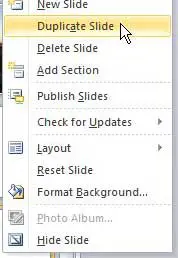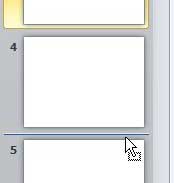You might need to know how to duplicate a slide in Powerpoint 2010 if you have a presentation that includes multiple slides that have a very similar structure, or if you need to use the same slide in other slideshows. This feature can save you some time and some frustration, as you won’t need to worry about finding all of the formatting choices that might have taken you a while to configure initially. Microsoft Powerpoint 2010 gives you almost complete control over the information that you add to your slides. It also makes it simple to perform actions on an entire slide at once, including giving you the ability to duplicate an entire slide. Slide duplication in Powerpoint 2010 is an effective tool when you really want to emphasize the information that is contained on one of your slides, or if you have a slide that serves as a break or transition at later points in the presentation. Duplicating a slide will ensure that all of the information remains unchanged and in the exact location as the original source slide.
How to Duplicate Slides in Powerpoint 2010
Aside from allowing you to easily replicate a slide for the reasons mentioned earlier, this is a helpful utility when you are going to have a lot of information-rich slides that contain a lot of similar information. By duplicating such a slide, you can save time by simply removing unwanted information as opposed to completely recreating the slide from scratch. To learn how to duplicate a slide in Powerpoint 2010, continue reading the tutorial below. Step 1: Open the Powerpoint 2010 presentation that contains the slide you wish to duplicate. Step 2: Scroll through the list of slides at the left side of the window until you locate the slide that you wish to duplicate. Step 3: Right-click the slide, then click the Duplicate Slide option. Note the other options that are available on this shortcut menu, as they also contain some very helpful options that you may want to use in the future.
Step 4: Click the Powerpoint 2010 slide that you just duplicated, then drag it to the desired position in the slideshow. You will notice a horizontal line between slides indicating where the selected duplicate slide will be moved.
Now that you have correctly positioned the slide that you just duplicated, be sure to make any necessary changes to the duplicated slide to ensure that the information is accurate.
Summary – how to copy a slide in Powerpoint 2010
Is there a slide in your presentation that isn’t appearing when you play the slideshow? Learn how to unhide a slide in Powerpoint 2010 and make it visible to your audience as you give your presentation. After receiving his Bachelor’s and Master’s degrees in Computer Science he spent several years working in IT management for small businesses. However, he now works full time writing content online and creating websites. His main writing topics include iPhones, Microsoft Office, Google Apps, Android, and Photoshop, but he has also written about many other tech topics as well. Read his full bio here.
You may opt out at any time. Read our Privacy Policy