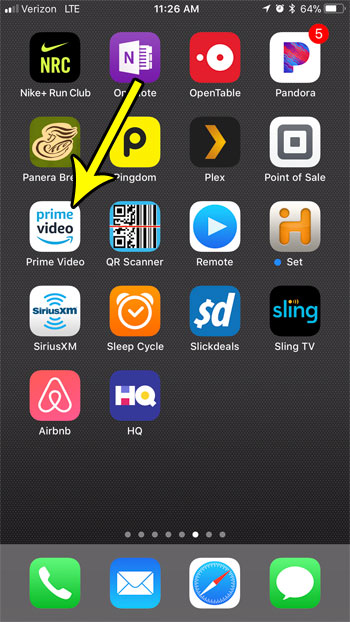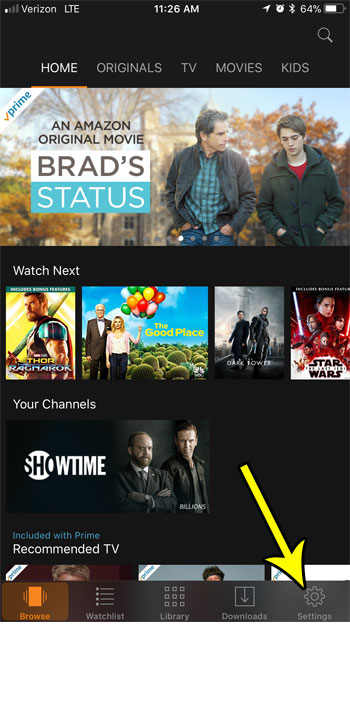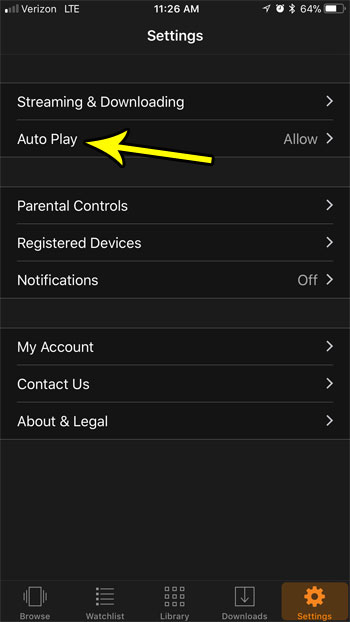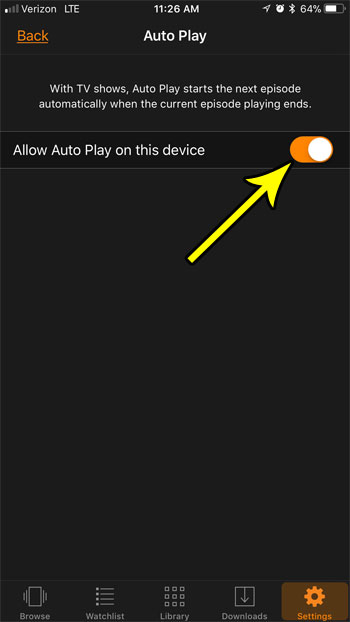If you are trying to binge watch a TV show in the Prime Video app on your iPhone, then you may have noticed that it isn’t automatically playing the next episode. This is likely due to a setting called Auto Play being disabled on the device. Our tutorial below will show you where to change the Auto Play setting for the Prime Video iPhone app.
How to Change the Auto Play Setting for the iPhone Prime Video App
Step 1: Open the Prime Video app.
Step 2: Touch the Settings tab at the bottom-right corner of the screen.
Step 3: Choose the Auto Play button neat the top of the menu.
Step 4: Tap the button to the right of Allow Auto Play on this device. I have Auto Play enabled in the picture below.
When the Auto Play setting is enabled for the iPhone app, it will automatically play the next episode in a TV series when the current episode is finished. He specializes in writing content about iPhones, Android devices, Microsoft Office, and many other popular applications and devices. Read his full bio here.