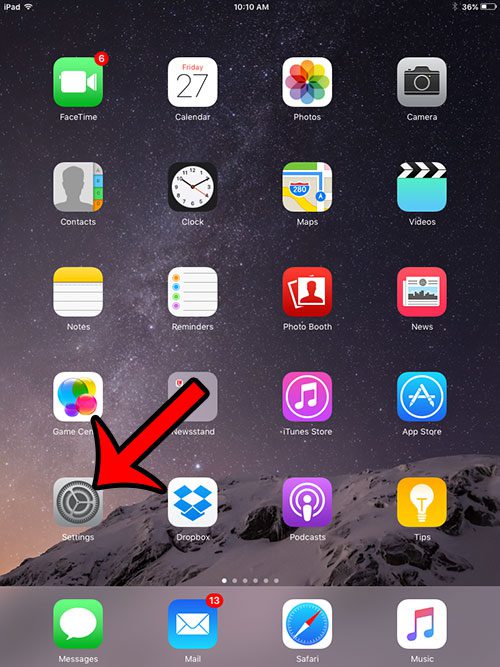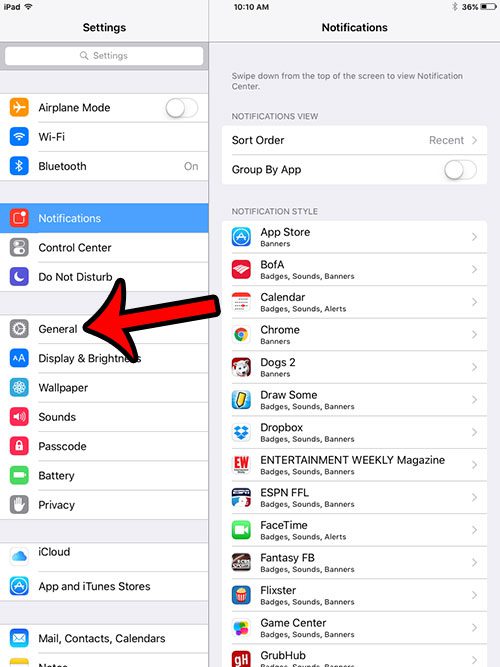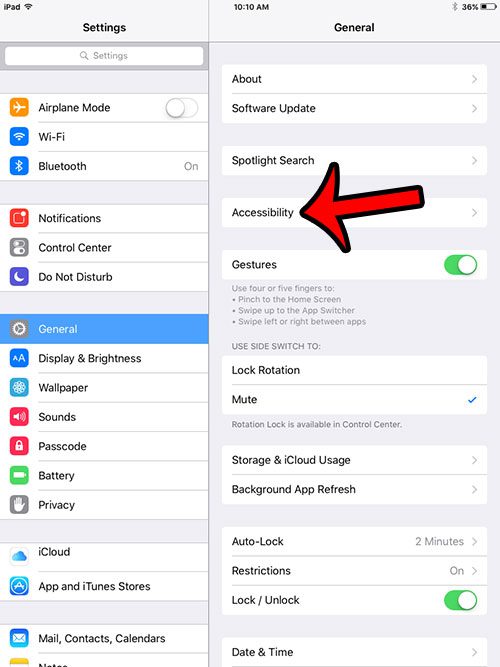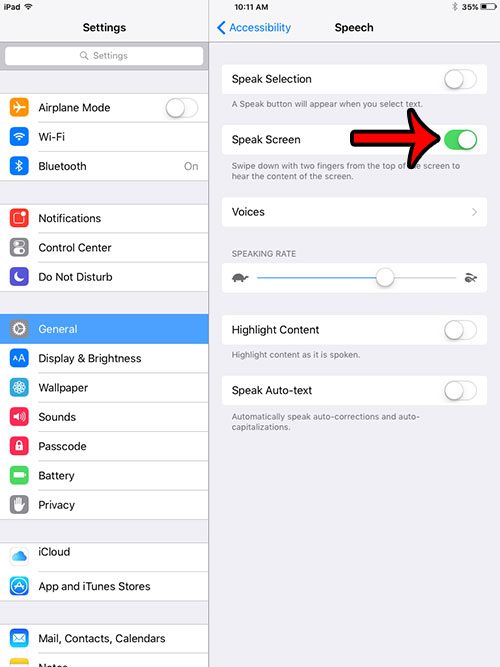This can be helpful if you are viewing a Web page and want to read the information on the screen, but you need to focus your eyes on something else instead. You can even adjust the voice that is used to speak the content, as well as the speed at which it is spoken. You can follow the guide below to learn how to turn this setting on so you can start using it.
Turn on the “Speak Screen” Option on an iPad
The steps in this article were written using an iPad 2, in iOS 9.1. Once you have followed the steps below to enable this option, then you will be able to swipe down with two fingers from the top of the screen to hear the content on the screen.
You can tap the Voices button to select a voice, and you can modify the speech speed by dragging the slider in the Speaking Rate section. You may have a passcode enabled on your iPad that you need to enter whenever you wish to unlock the device. You most likely created that passcode when you first set up the device. But the passcode is not required, you can choose to disable the passcode on your iPad if you wish. After receiving his Bachelor’s and Master’s degrees in Computer Science he spent several years working in IT management for small businesses. However, he now works full time writing content online and creating websites. His main writing topics include iPhones, Microsoft Office, Google Apps, Android, and Photoshop, but he has also written about many other tech topics as well. Read his full bio here.
You may opt out at any time. Read our Privacy Policy