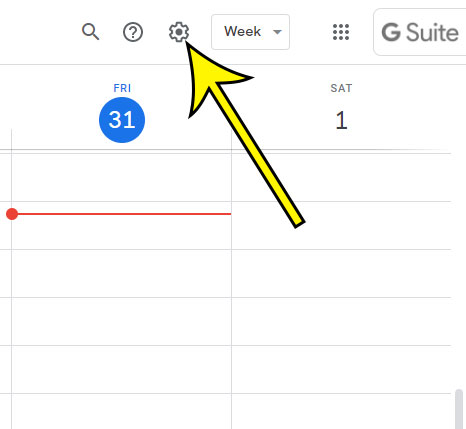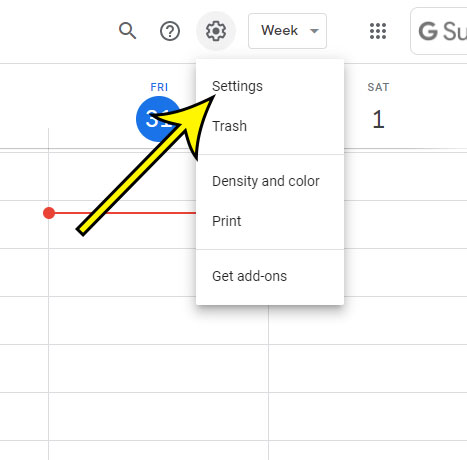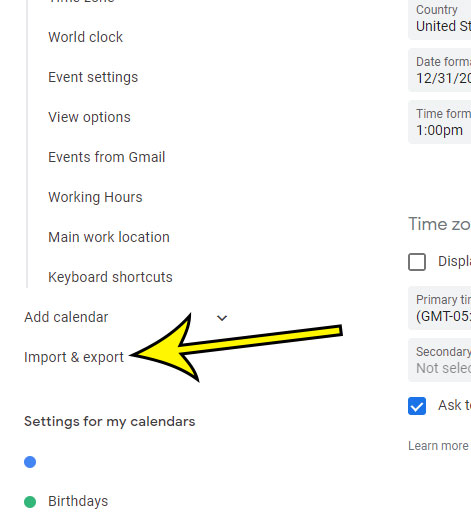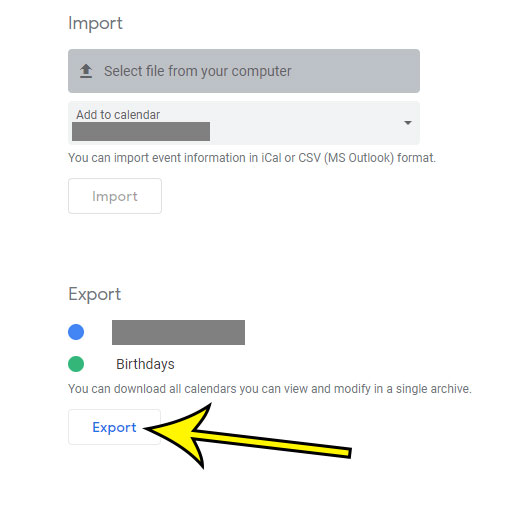Google Calendar is a great tool because of how easily it can be integrated with other applications and devices. Using a single calendar across multiple locations lets you easily keep track of your appointments and events, and the assorted ways that you can receive notifications about these events means that you’re less likely to miss them. But sometimes you may need to do something with your Google Calendar that you can’t easily do from one of the various applications where your calendar data can be viewed, so you might need to export your calendar. Luckily this is something that you can accomplish by viewing your Google Calendar in a Web browser. That calendar can then be exported as an iCal file, which is compatible with a number of different other applications.
How to Export a Google Calendar as an iCal File
The steps in this article were performed in the Google Chrome desktop Web browser. Note that using this method is probably going to result in a zip file with multiple iCal files, so you will likely need to unzip the file before you can open the desired iCal file. Step 1: Navigate to https://calendar.google.com to view your calendar. If you aren’t already signed into your Google account you will be prompted to do so. Step 2: Select the gear icon at the top-right of the window. Step 3: Choose the Settings option. Step 4: Click Import & export at the left side of the window. Step 5: Click the Export button at the center of the window. Step 6: Choose a location on your computer for the exported files, then click Save. As mentioned earlier, you are probably going to be downloading a zip file. You can unzip a file in Windows 10 by right-clicking on it, choosing Extract All, then following the prompts on the unzip window. Find out how to use a 24 hour clock in Google Calendar if you would prefer that to the 12 hour one that is being used now. He specializes in writing content about iPhones, Android devices, Microsoft Office, and many other popular applications and devices. Read his full bio here.