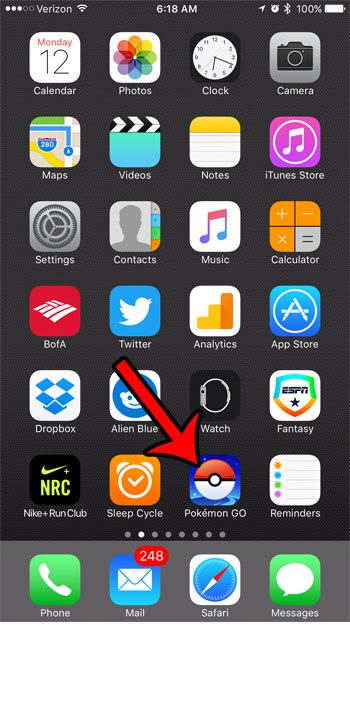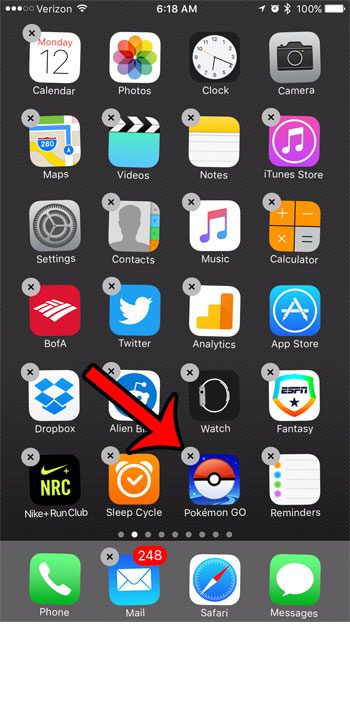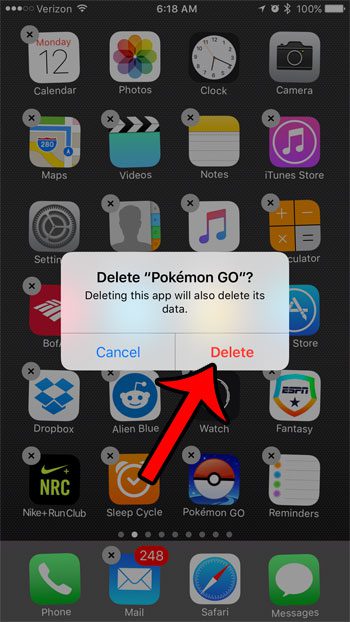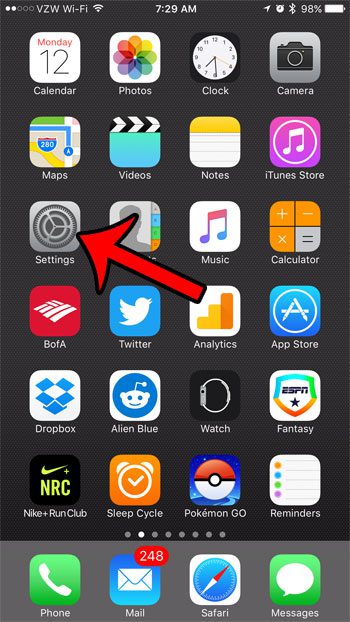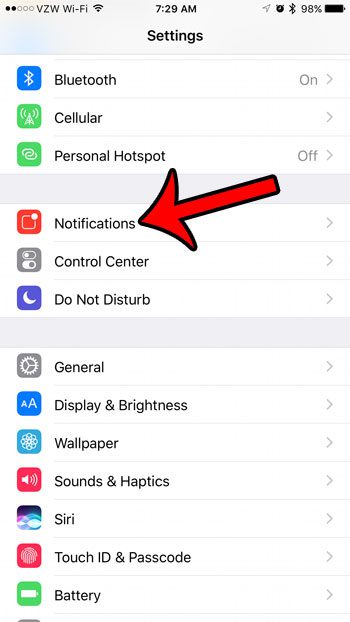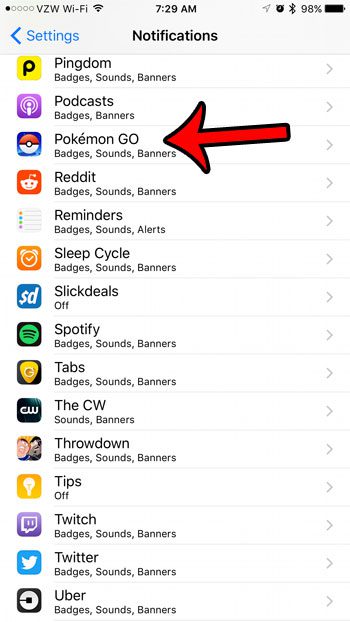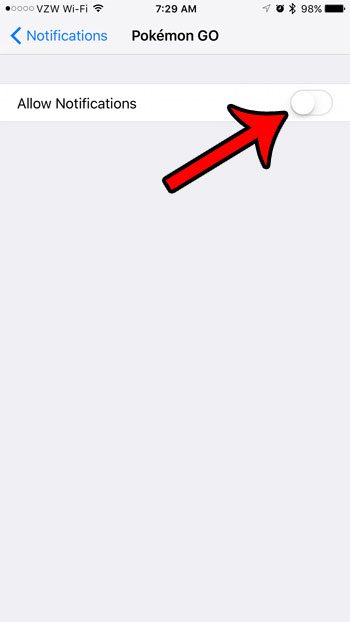You may find, however, that you aren’t playing the game as much as you had previously and that you would like to remove Pokemon Go from your iPhone to make additional space for a new game, or for songs or movies that you would like to watch. Fortunately you can get the Pokemon Go app off of your iPhone by following a short series of steps to uninstall the app.
How to Uninstall the Pokemon Go App on Your iPhone
The steps below were performed on an iPhone 7 Plus, in iOS 10.1. If you are trying to follow these steps and aren’t seeing an x, but are seeing an option to Share Pokemon Go instead, then you are pressing too hard on the app icon. You can find out more about 3D Touch to see why this happens. Additionally, if you don’t wish to uninstall the app, and would prefer to turn off the notifications, then we provide instructions for that at the bottom of this article. Step 1: Locate the Pokemon Go app.
Step 2: Tap and hold on the Pokemon Go app icon until a small x appears at the top-left corner of the app icon, then tap that x.
Step 3: Tap the Delete button to confirm that you wish to delete the app and all of its data from your iPhone.
If you don’t want to actually delete the Pokemon Go app, but would instead like to turn off all of the notifications, then you can follow the steps below.
How to Turn Off Notifications in the Pokemon Go iPhone App
Step 1: Tap the Settings icon.
Step 2: Select the Notifications option.
Step 3: Scroll down and tap on the Pokemon Go option.
Step 4: Tap the button to the right of Allow Notifications to turn them all off. When all of the notifications have been turned off, the rest of the options on this menu should disappear. Pokemon Go notifications are turned off in the picture below.
If you are removing the Pokemon Go app from your iPhone because you don’t have enough space, then read this article about different ways to increase the amount of available storage. There are many different apps and files that you can delete on your iPhone if you don’t have enough room for the new files that you would like to keep on the device. After receiving his Bachelor’s and Master’s degrees in Computer Science he spent several years working in IT management for small businesses. However, he now works full time writing content online and creating websites. His main writing topics include iPhones, Microsoft Office, Google Apps, Android, and Photoshop, but he has also written about many other tech topics as well. Read his full bio here.