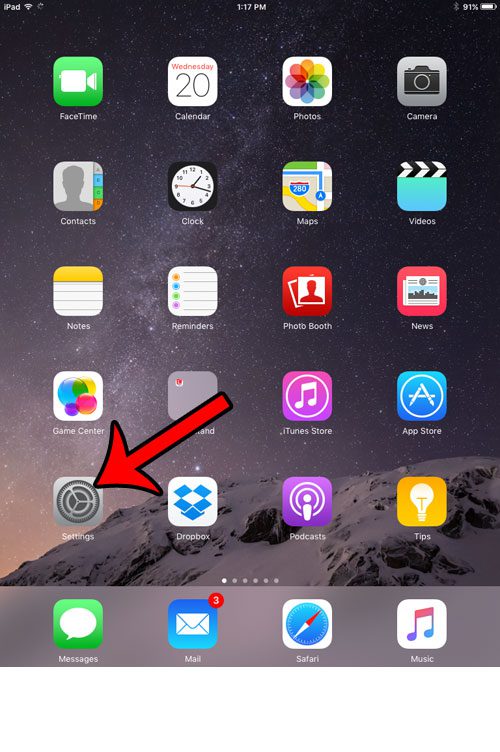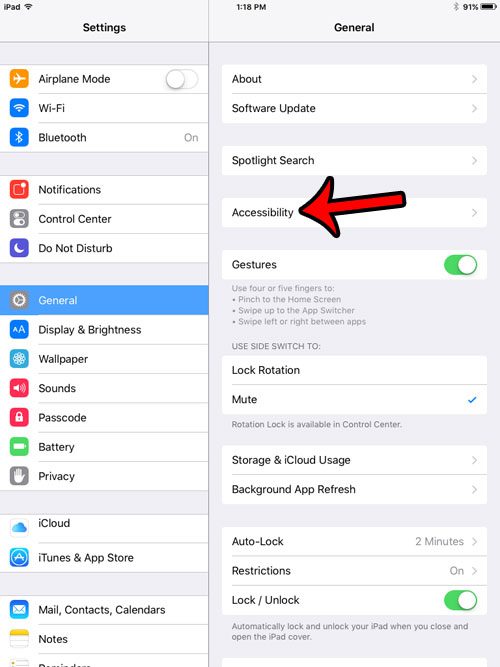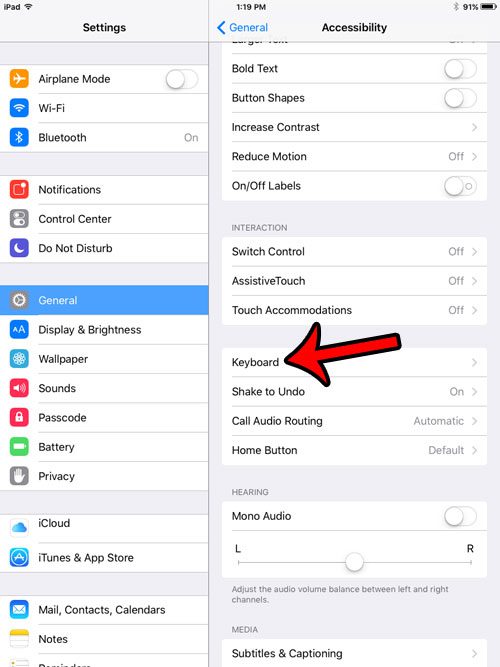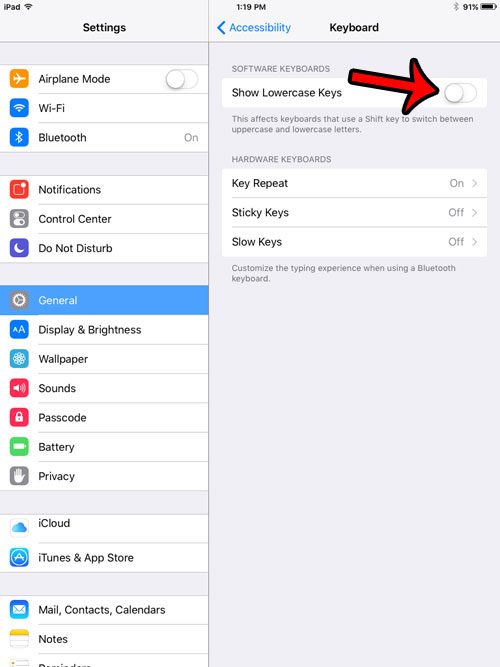So if you dislike how your iPad switches letter cases based on what it thinks you are about to type, then you can follow our guide below to turn off the lowercase setting. The result will be a keyboard that always displays the uppercase versions of letters, as it did in earlier versions of iOS. These steps were performed on an iPad 2, in iOS 9.3.
Here is how to turn off the lowercase iPad keyboard in iOS 9 –
These steps are also shown below with pictures – Step 1: Tap the Settings icon.
Step 2: Select General in the column at the left side of the screen.
Step 3: Select Accessibility at the right side of the screen.
Step 4: Scroll down and tap the Keyboard button.
Step 5: Tap the button to the right of Show Lowercase Keys to turn it off. The setting is turned off when there is no green shading around the button. It is turned off in the picture below.
Is your iPhone forwarding calls to your iPad, and you would like it to stop doing so? Learn how to change the call forwarding options on your iPhone so that your iPad stops receiving phone calls. After receiving his Bachelor’s and Master’s degrees in Computer Science he spent several years working in IT management for small businesses. However, he now works full time writing content online and creating websites. His main writing topics include iPhones, Microsoft Office, Google Apps, Android, and Photoshop, but he has also written about many other tech topics as well. Read his full bio here.
You may opt out at any time. Read our Privacy Policy