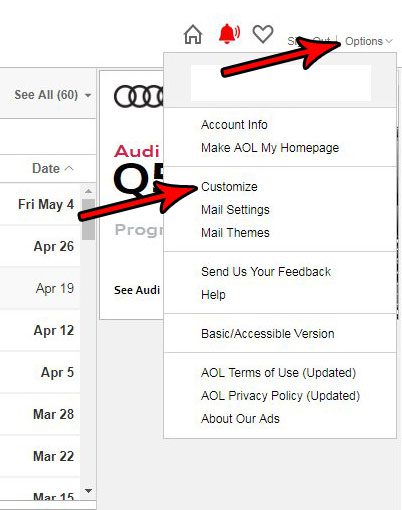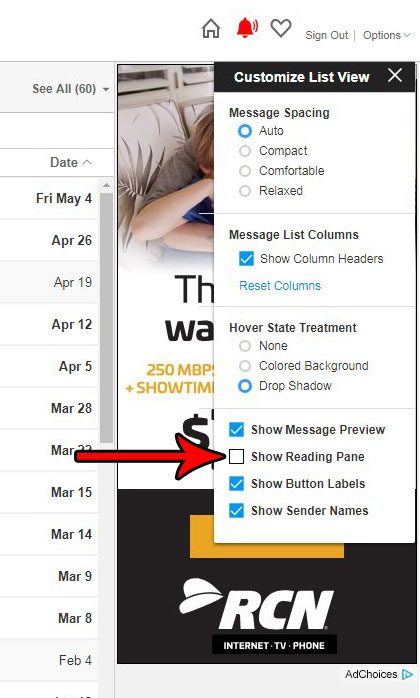But you might not like reading your emails in that location, and would prefer to open them separately. Our tutorial below will show you how to change the layout and behavior of your AOL account by removing the reading pane. This will also allow you to see more of your inbox on the screen.
How to Remove the Reading Panel Below the Inbox in AOL Mail
The steps in this article were performed in the desktop version of Google Chrome, but are the same in other desktop Web browsers, too. Making this change will affect the way that your AOL Mail inbox looks in any Web browser on any computer where you view your mail. This will not change the way that you view your AOL Mail in any third-party mail applications, however. Step 1: Go to https://mail.aol.com and sign into your AOL email account. Step 2: Choose the Options button at the top-right of the window, then click the Customize option.
Step 3: Click the box to the left of Show Reading Pane to remove the check mark. The layout of your inbox should change immediately, and you should now see more of your inbox in place of where the reading pane was previously located.
If you are interested in changing the look and feel of your AOL inbox, then you might want to get rid of the “Today on AOL” page that you see when you first sign in. Learn how to open AOL to your inbox if you don’t need to see the articles and other information that you typically see when you first open it. After receiving his Bachelor’s and Master’s degrees in Computer Science he spent several years working in IT management for small businesses. However, he now works full time writing content online and creating websites. His main writing topics include iPhones, Microsoft Office, Google Apps, Android, and Photoshop, but he has also written about many other tech topics as well. Read his full bio here.
You may opt out at any time. Read our Privacy Policy