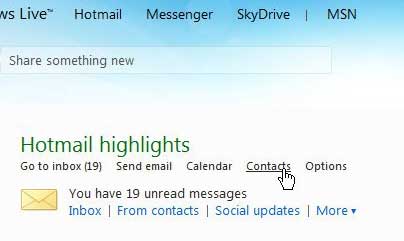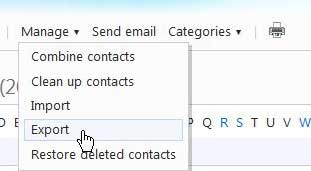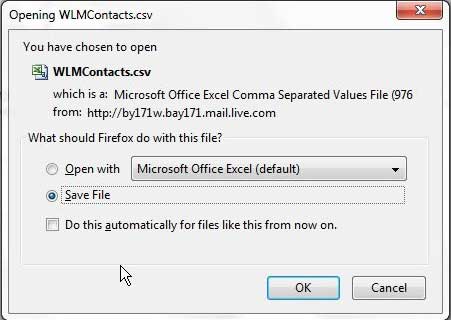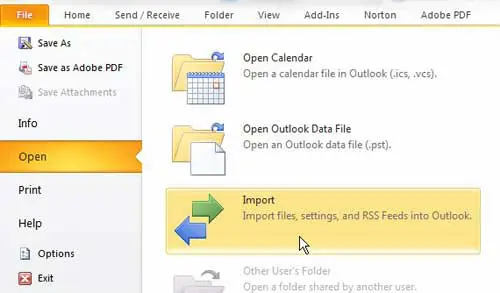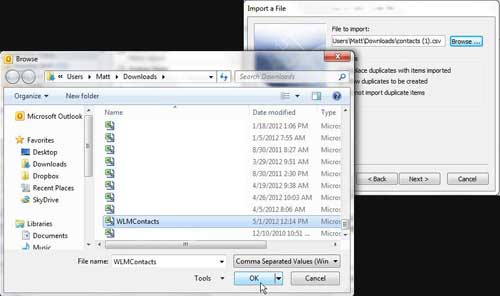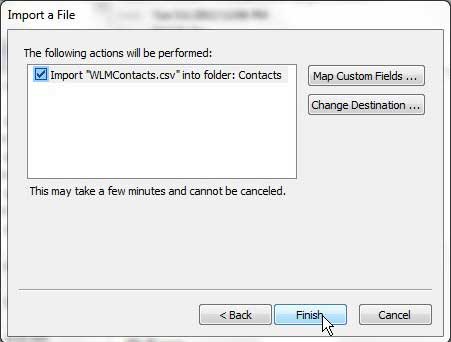But you have probably developed a number of contacts that are now stored in your Hotmail account, and the prospect of having to manually enter those contacts when you switch over to the email address that you have loaded into Outlook 2010 might seem like something you do not want to do. Fortunately Hotmail features a utility that allows you to export the Hotmail contacts into a format that is compatible with Microsoft Outlook 2010. You can then interact with those imported contacts in the same way as traditional Outlook contacts, such as adding them to a distribution list.
Procedure for Importing Contacts Into Outlook from Hotmail
When you want to import contacts from Hotmail to Outlook 2010, what you are actually doing is exporting the contacts from your Hotmail account to a file that is compatible with Outlook 2010, then importing the exported file into your Outlook account. To begin, open a new Web browser window and go to www.hotmail.com. Enter your email address and password into their respective fields, then click the Sign In button. Click the Contacts link at the center of the window. Click the Manage drop-down menu at the center of the window, then click the Export option. This will automatically generate a CSV file of your Hotmail contacts, which will prompt you to save or open the file on your computer. Choose the option to save the file to your computer. Now that you have the necessary contact file from Hotmail, you can begin the process of importing the contacts from Hotmail to Outlook 2010. Launch Microsoft Outlook 2010 to get started. Click the orange File tab at the top-left corner of the window, click Open at the left side of the window, then click the Import button to launch Microsoft Outlook 2010’s Import Export Wizard. The Import Export Wizard will open as a new window within Microsoft Outlook, and you need to click the Import from another program or file option at the center of the window. Click the Next button to proceed with the import process. Click the Comma Separated Value (Windows) option, as that is the type of file that Hotmail generated when it exported your contacts, then click the Next button. Click the Browse button at the top of the next window, then locate the file that you exported from Hotmail previously. Click the file once to select it, then click the OK button. You will notice that this window also contains an option for choosing how Outlook 2010 should handle any duplicate contacts that it might encounter between your existing contacts and the ones you are importing from Hotmail. Select the option that applies to your situation, then click the Next button. Click the Contacts folder in the Select destination folder section of the next window, then click the Next button. Click the Finish button on this final screen to complete the process of importing your contacts from Hotmail to Outlook 2010. After receiving his Bachelor’s and Master’s degrees in Computer Science he spent several years working in IT management for small businesses. However, he now works full time writing content online and creating websites. His main writing topics include iPhones, Microsoft Office, Google Apps, Android, and Photoshop, but he has also written about many other tech topics as well. Read his full bio here.
You may opt out at any time. Read our Privacy Policy