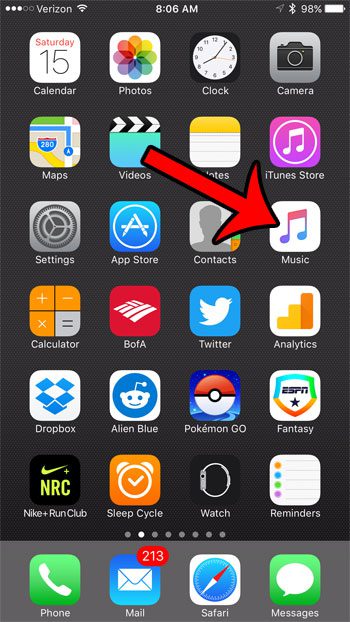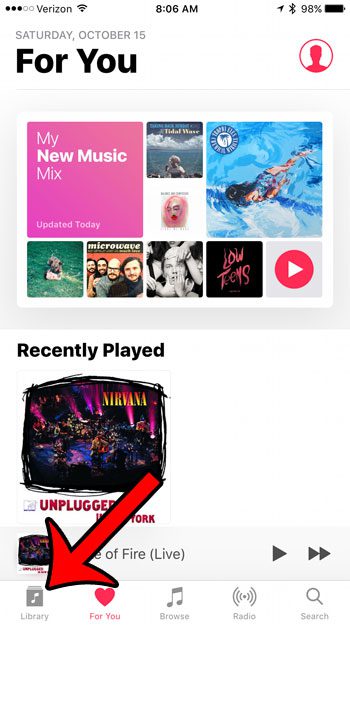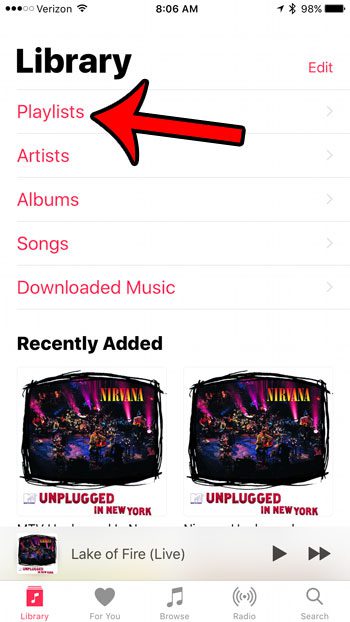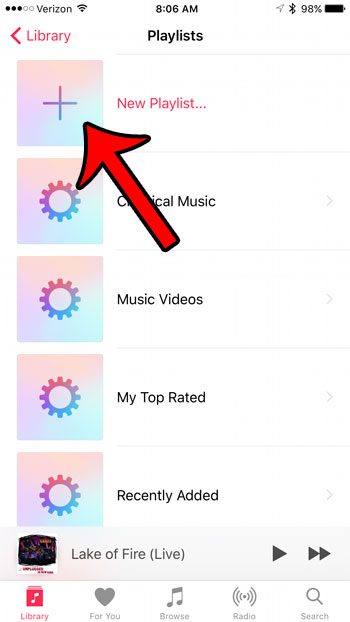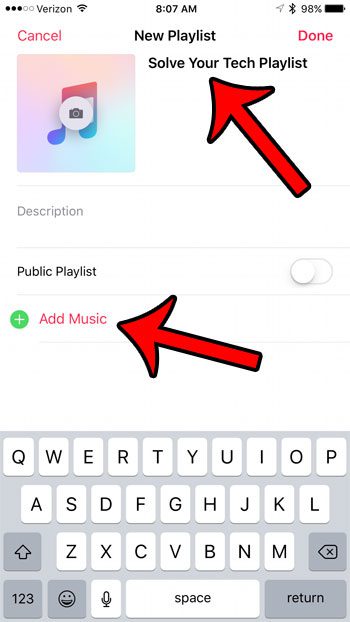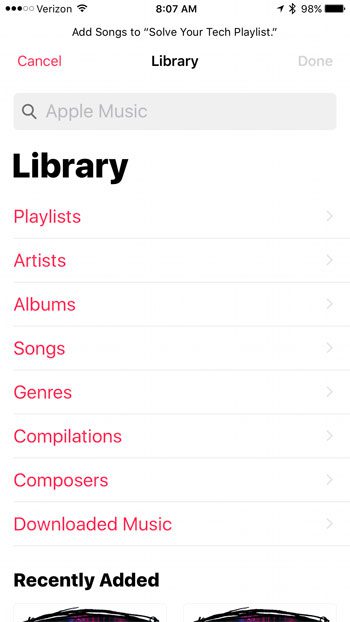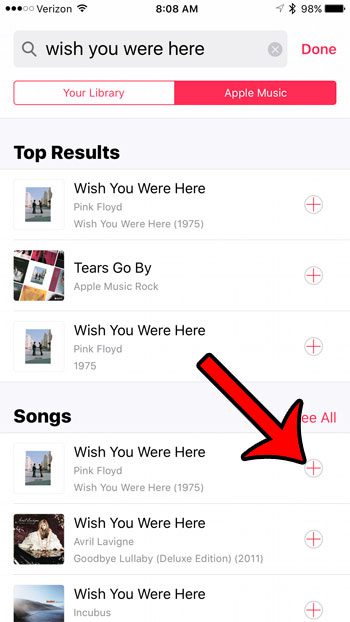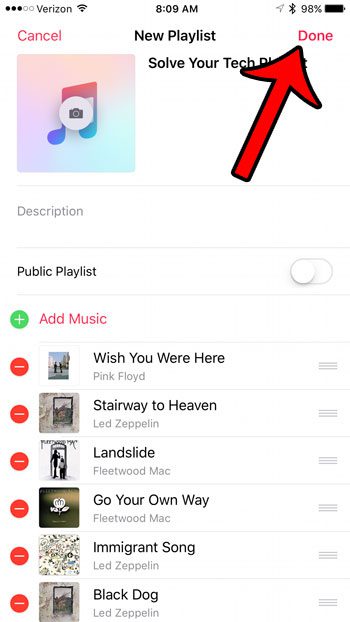The playlist feature on your iPhone allows you to group songs into a list that you curate, then you can choose to play that playlist. Your iPhone will then play those songs in order, or shuffle through them, based on your current settings. Our tutorial below will show you how to create a playlist on your iPhone 7.
Creating a New Playlist on an iPhone 7
The steps in this article were performed on an iPhone 7 Plus, in iOS 10. Note that you can edit playlists after they have been created, either by removing songs from the playlist or adding new ones. You do not need to create a complete playlist during the initial process of creating it. Step 1: Open the Music app.
Step 2: Tap Library at the bottom of the screen.
Step 3: Select the Playlists option.
Step 4: Tap the New Playlist button.
Step 5: Give your playlist a name, then tap the green Add Music button.
Step 6: Search for a song that you would like to add to the playlist.
Step 7: Tap the + icon to the right of the song that you wish to add to the playlist. Repeat steps 6 and 7 for each additional song that you want to put in the playlist.
Step 8: Touch the red Done button at the top-right corner of the screen when you have finished adding songs to the playlist.
Do you have an Apple Watch, and you would like to be able to save music to the device so that you don’t need to play the music from your iPhone? Click here and learn more about how your Apple Watch can interact with Apple Music. After receiving his Bachelor’s and Master’s degrees in Computer Science he spent several years working in IT management for small businesses. However, he now works full time writing content online and creating websites. His main writing topics include iPhones, Microsoft Office, Google Apps, Android, and Photoshop, but he has also written about many other tech topics as well. Read his full bio here.
You may opt out at any time. Read our Privacy Policy