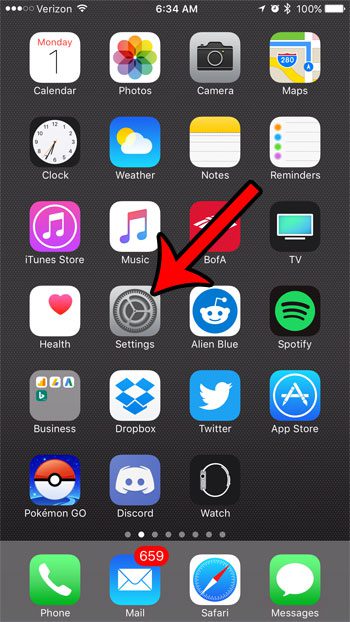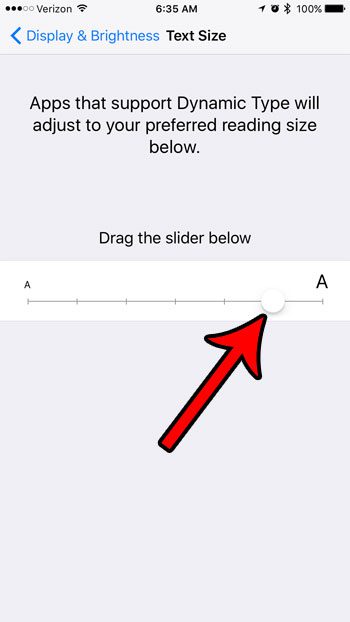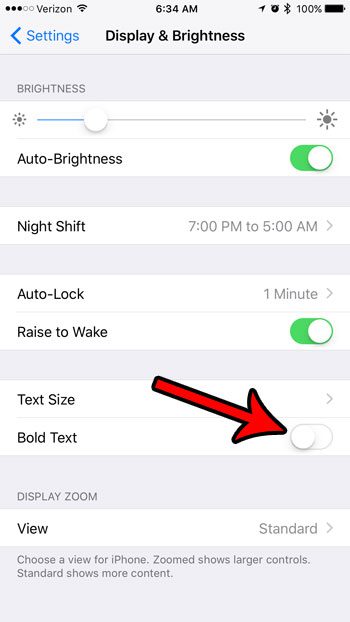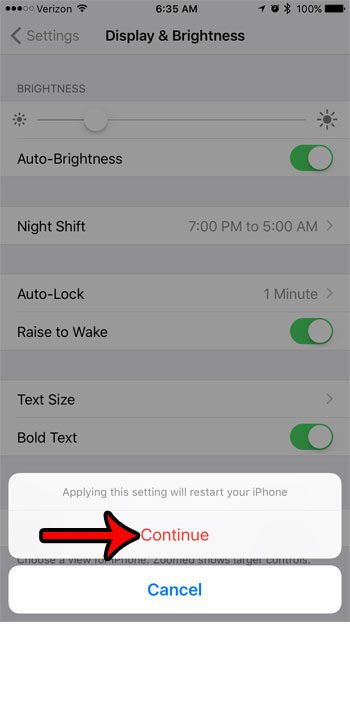Luckily the iPhone 7 has a couple of settings that can help to fix this problem. One setting lets you bold your text, which will make it stand out more that the traditional, un-bolded text. The other setting will let you adjust the actual size of the text, providing an additional way to improve readability on the device. Our guide below will show you how to enable both of these options, though you can elect to just make one of the changes, if you prefer.
How to Increase Text Size and Boldness on the iPhone 7
The steps in this article were performed on an iPhone 7 Plus, in iOS 10.3.1. The method for completing these steps is going to require you to backtrack a step, as switching to bold text on your iPhone is going to require you to restart the device. So we are actually going to be going past the bold text setting to make the text bigger, then we will choose to enable bold text, which will require an iPhone restart. Step 1: Open the Settings menu.
Step 2: Select the Display & Brightness option.
Step 3: Touch the Text Size button.
Step 4: Move the slider to the right until the displayed text size is as large as you would like it to be. When finished, tap the Display & Brightness button at the top-left of the screen.
Step 5: Tap the button to the right of Bold Text.
Step 6: Touch the Continue button to confirm that you want to restart your iPhone to complete the change.
You may have noticed another button on the Display & Brightness menu for something called Night Shift. Find out more about how to enable or disable Night Shift and see if it is a setting that you would like to use on your iPhone. After receiving his Bachelor’s and Master’s degrees in Computer Science he spent several years working in IT management for small businesses. However, he now works full time writing content online and creating websites. His main writing topics include iPhones, Microsoft Office, Google Apps, Android, and Photoshop, but he has also written about many other tech topics as well. Read his full bio here.
You may opt out at any time. Read our Privacy Policy