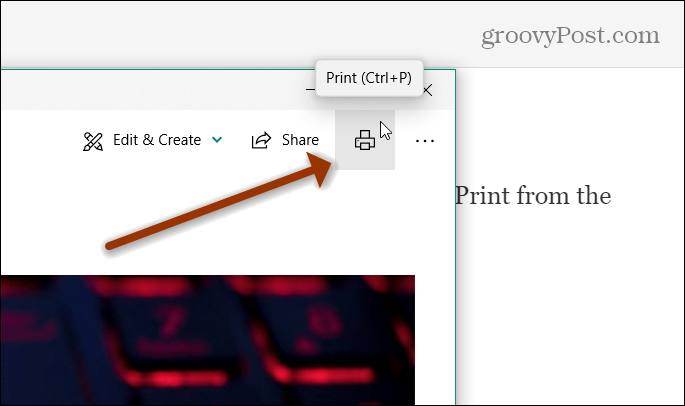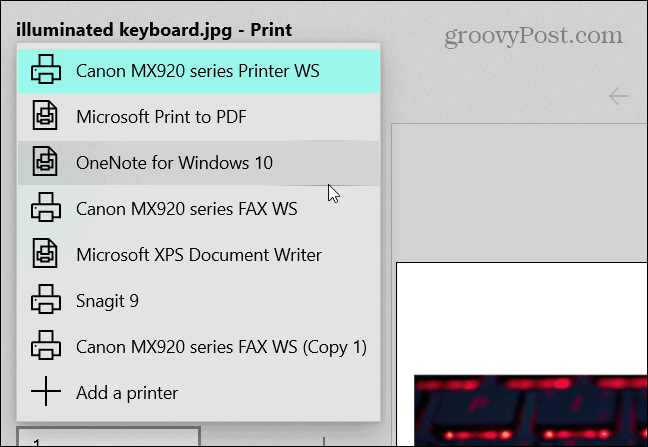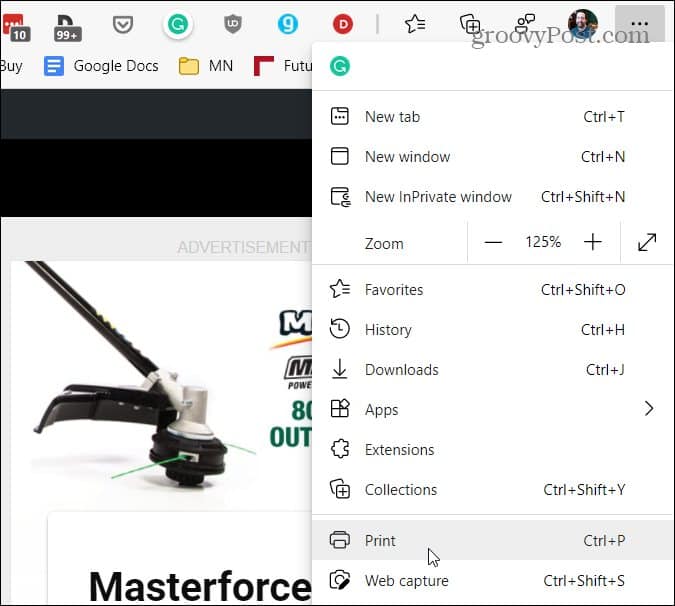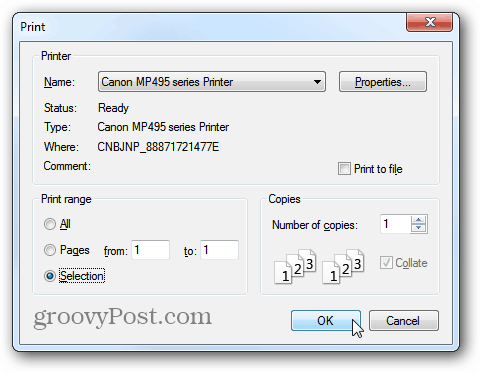If you’re a new Windows 10 user and want to print from one of the new built-in Universal apps, you might not be sure what to do. Here’s a look at how to print from apps like Photos and Microsoft Edge, and a workaround to print a story from the News app.
Print from Windows 10 Photos App
When you have a photo open, select the photo you want to print, and then select the Print button at the upper-right corner and select Print from the dropdown menu. Or, use the keyboard shortcut Ctrl+P on your keyboard.
Then you can select the printer you want to use. And, just like normally printing in Windows, you can choose other options like saving it as a PDF or send to OneNote. You’ll also have options for how you want to manage the quality of the printout.
Printing from Other Windows 10 Universal Apps
Printing from other Windows 10 Universal Platform (UWP) is a similar experience. To print from Microsoft Edge, either hit the Ctrl + P keyboard shortcut or select the Settings and more button (three dots) and click on Print.
If you want to only print out text that you highlight on a screen, check out our article on how to print only selected text from web pages in Windows.
Workaround to Print from News app
If you don’t see any print options in other built-in Universal apps like News, you’ll need to use some type of workaround. In the News app if you find an article that you want to print out, click the Copy Link button of the app. Then you can print from your browser, and paste the link, and head to the page. Then use the Print option from the browser.
Print from the Calendar App
To print out your calendar, open the Calendar app and click the three dots in the upper-right corner. Then click on Print.
Other UWP apps will vary when it comes to printing out content. But usually, you can find the option from the More or Options button (three dots) or an actual print icon at the top. I was satisfied with Windows 7, but was forced to upgrade. I l. Open Picture 2. Right Click 3. Click on OPEN WITH 4. Click on INTERNET EXPLORER 4. Click OK 6. Click on Printer (small Printer ICON on TOOLBAR) 7. PRINTS To answer Karen Rose’s question, though, One Note is a printer. You may simply have to select your printer if it is not a One Note. Whenever Windows 10 provides a way to print photos, that is! Good luck! Download link: http://www.photoscape.org/ps/main/download.php You’ll never regret having chosen function over dysfunction. The good news is that I found that if you just go to the image you have stored on your computer and right click on it a menu appears with “Print” as one of the options. It seems to work perfectly. Best of luck for now. Brian was just using his printer and screenshot as an example. Just replace the steps where he mentions is Canon with whatever you have. Comment Name * Email *
Δ Save my name and email and send me emails as new comments are made to this post.
![]()