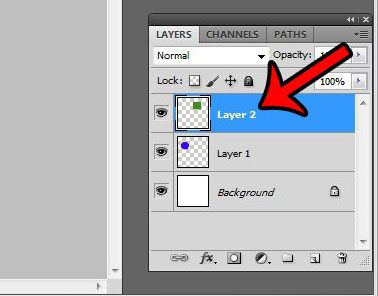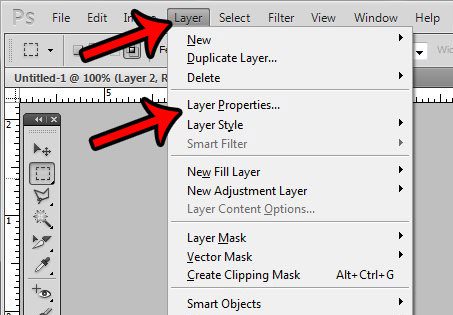You can use layers in Photoshop CS5 to place different image elements on separate layers. This provides you with some flexibility in regard to how you style or edit those elements, as actions performed on an individual layer won’t affect elements on other layers. But as you add new layers to your image, you will find that it can become difficult to determine what each layer contains. This can result in some frustration where you hide layers to see what is on them. Fortunately Photoshop has a way for you to avoid this confusion by adding custom names to the different layers in your image. Our guide below will show you how to name layers yourself and avoid the problems that arise from vague and useless default layer names.
How to Rename Layers in Photoshop
Our article continues below with additional information on how to rename layers in Photoshop, including pictures of these steps.
Renaming a Photoshop Layer (Guide with Pictures)
The steps in this article are going to change the name of a layer as it is shown in the Layers panel. You can use any name that you would like, but my typical practice is to use a general description of the object or element that is on that layer.
Step 1: Open the Photoshop file containing the layer that you wish to rename.
Step 2: Click the layer to rename from the Layers panel. If you don’t see the Layers panel, press F7 on your keyboard.
Step 3: Click Layer at the top of the window, then click the Layer Properties option.
Step 4: Click inside the Name field, delete the current layer name, then type the new name that you wish to use for the layer. You can then click the OK button to complete the renaming.
Do you have a layer in your Photoshop file that contains an element that you would like to center? This is particularly useful when you are adding text to a design. Click here to learn how you can have Photoshop center a layer on the canvas automatically.
More Information on How to Rename a Layer in Adobe Photoshop
If you are the only one that is going to be working on the image that you are creating, then your layer naming convention can be something that is useful to you. However, if you are going to be sending the file to someone else, then try to rename layers in a way that someone unfamiliar with your image will understand.In newer versions of Photoshop there is an option on the Layers menu specifically called “Rename Layer.”Alternatively you can rename a layer from the Layers panel by simply double-clicking on it, then editing the layer name there.
Additional Sources
After receiving his Bachelor’s and Master’s degrees in Computer Science he spent several years working in IT management for small businesses. However, he now works full time writing content online and creating websites. His main writing topics include iPhones, Microsoft Office, Google Apps, Android, and Photoshop, but he has also written about many other tech topics as well. Read his full bio here.
You may opt out at any time. Read our Privacy Policy