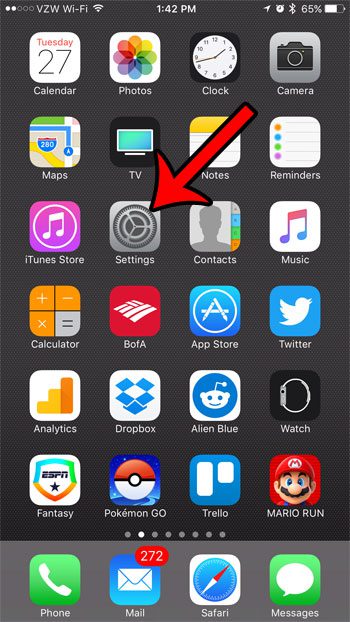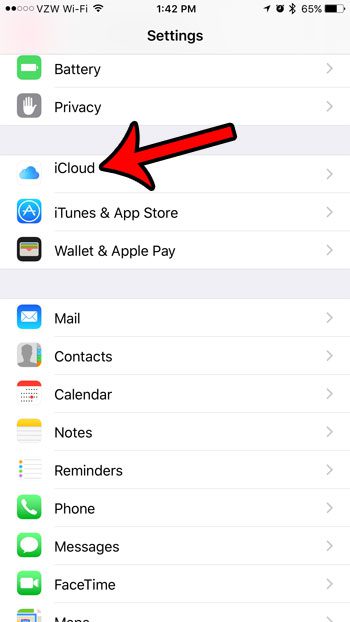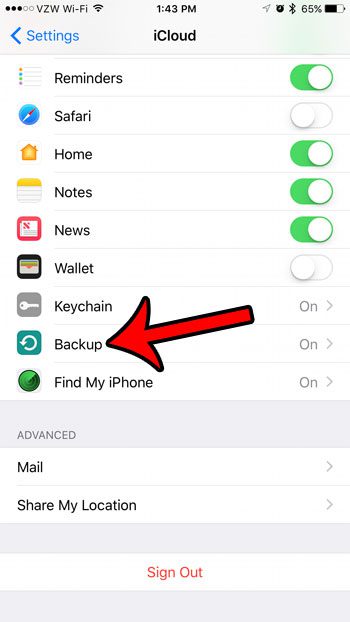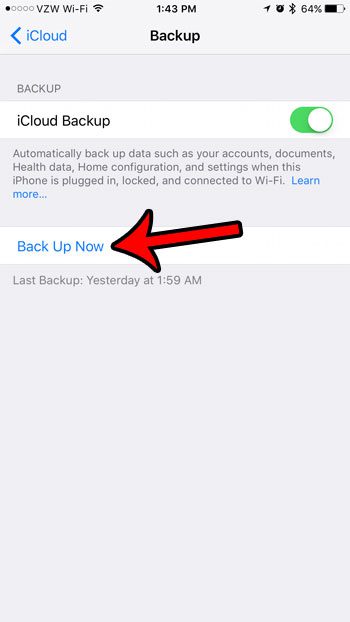Once you have configured your iCloud backups, they will occur daily when your iPhone is connected to Wi-Fi and a charger. Unfortunately this could leave you with an incomplete backup, as any data that you have created after the last backup won’t be a part of that backup file. This can be problematic if you are using your iCloud backup to set up a new phone, and you can’t find something new that you added that same day. One way to avoid this scenario is to create a manual iCloud backup from your iPhone right before you need it. Our guide below will show you a short series of steps to follow that can accomplish this.
How to Create an iCloud Backup on an iPhone
The steps below were performed on an iPhone 7 Plus, in iOS 10.2. This is going to create a backup of your iPhone, that is stored in iCloud. Note that this will require your iCloud account to have enough available storage for the backup file that you are about to create. Step 1: Open the Settings menu.
Step 2: Scroll down and select the iCloud option.
Step 3: Scroll to the bottom of the menu and tap the Backup option.
Step 4: Tap the Back Up Now button.
Are you running low on storage space on your iPhone? Our complete guide to deleting items on the iPhone might give you a few ideas on places to check for ways to increase your available space. After receiving his Bachelor’s and Master’s degrees in Computer Science he spent several years working in IT management for small businesses. However, he now works full time writing content online and creating websites. His main writing topics include iPhones, Microsoft Office, Google Apps, Android, and Photoshop, but he has also written about many other tech topics as well. Read his full bio here.
You may opt out at any time. Read our Privacy Policy