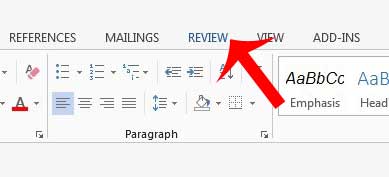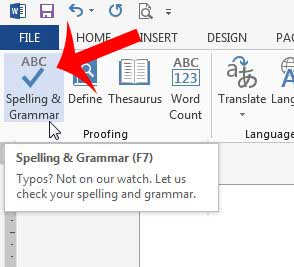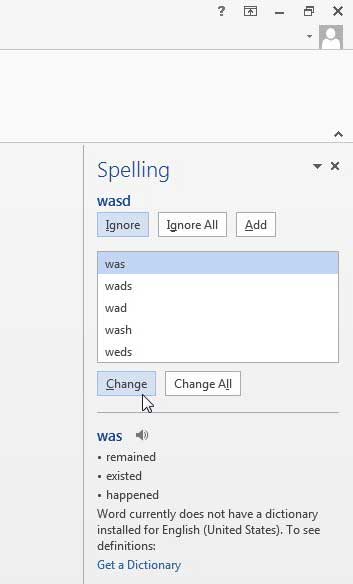It’s also easy to miss something, especially if you are editing a long document. Luckily Microsoft Word has its own spelling tool that will run automatically and search your document for spelling errors. Our tutorial below will show you how to run a spell check in Word so that you can easily identify and fix any spelling problems in your document.
How to Use Microsoft Word’s Spell Checker Utility
Our guide continues below with additional information on how to run spell check in Word, including pictures of these steps. Check out our how do I do a grammar check in Word article if you would like Word to scan for grammar issues in addition to spelling ones. Microsoft Word 2013 has the ability to proofread your document for spelling and grammar mistakes, so it is helpful to learn how to run the spell check tool in Word 2013 and take advantage of that functionality. This will automatically scan your document for any spelling or grammar mistakes that the checker identifies, then you will be given the opportunity to correct any mistakes that it finds. In most cases, the spell check will be able to identify the word that you were attempting to spell and offer the correct alternative, but occasionally it may not recognize a misspelling or may offer an incorrect alternative. That is why it is important to actively pay attention as the spell checker is going through your document and offering suggestions, as you may inadvertently allow it to enter a replacement word that is very incorrect. Would you like to raise some of your text above the baseline? This tutorial on how to type exponents in Word will show you a few different ways to accomplish that.
Using Spell Check in Word 2013 (Guide with Pictures)
Our tutorial will teach you how to find the spell check tool in Microsoft Word 2013 and run it. This will check your document for any spelling mistakes. You can learn how to configure the spell check feature in Word 2013 by reading this article on Microsoft’s support site.
Step 1: Click the Review tab at the top of the window.
Step 2: Click the Spelling & Grammar button in the Proofing section of the navigational ribbon at the top of the window.
Step 3: Select what to do with any of the misspelled words that spell check finds in the Spelling panel at the right side of the window.
For example, in the image below, spell check has determined that I was trying to spell the word “was” which is highlighted in blue. I can click the Change button to replace my misspelled word with the correct, highlighted word. Now that you know how to run a spell check in a Word document you will be able to use this tool when you proofread documents to ensure that you don’t have any spelling or grammar mistakes in your document. Do you need to add a link to your document that your readers can click to access a Web page? Read here to learn how to insert hyperlinks in Word 2013.
Keep Reading
After receiving his Bachelor’s and Master’s degrees in Computer Science he spent several years working in IT management for small businesses. However, he now works full time writing content online and creating websites. His main writing topics include iPhones, Microsoft Office, Google Apps, Android, and Photoshop, but he has also written about many other tech topics as well. Read his full bio here.
You may opt out at any time. Read our Privacy Policy