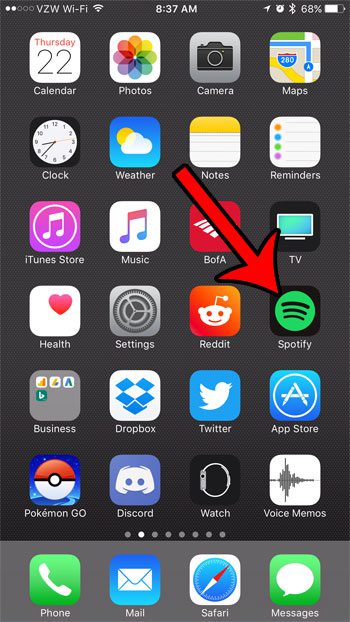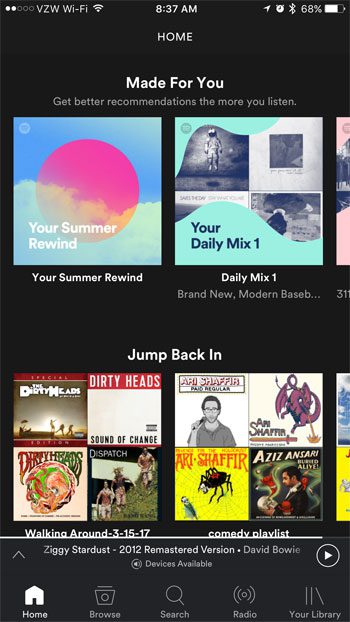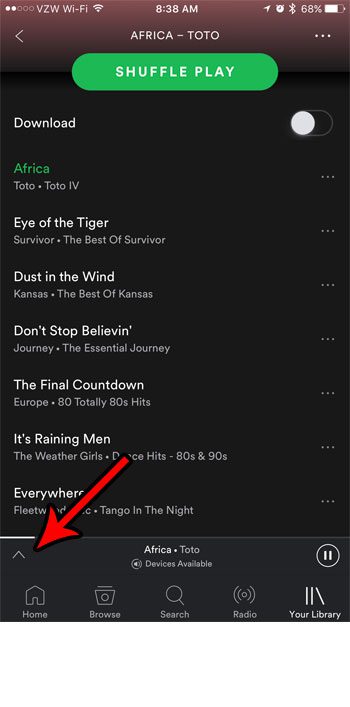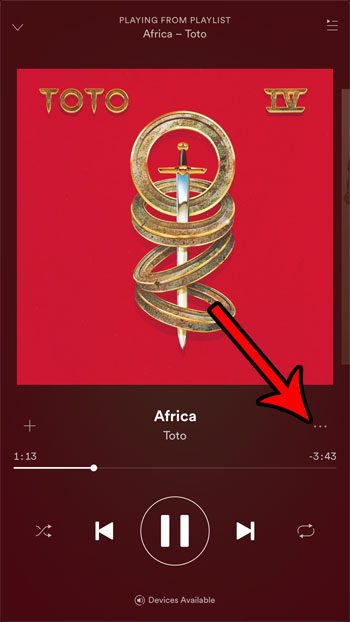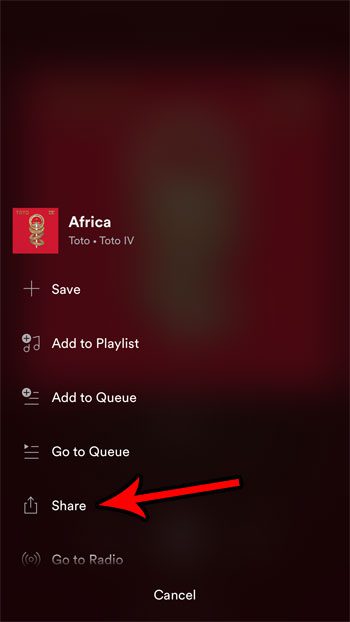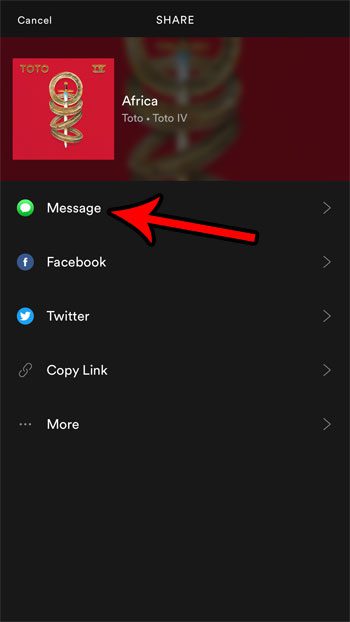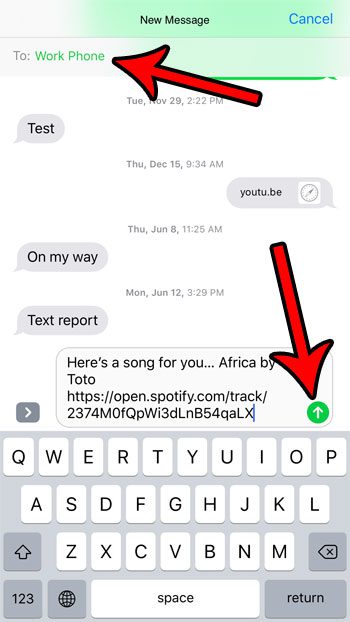The tutorial below will show you how to use Spotify’s built-in sharing functionality to send a link to a song via text message. The recipient will then be able to open that link in the Spotify app on their phone, or in their Web browser (if they don’t have Spotify yet).
How to Send a Link to a Spotify Song in the iPhone App
The steps in this article were performed on an iPhone 7 Plus in iOS 10.3.2. The version of the Spotify app being used for these directions was the most recent version of the app that was available when this article was written. Do you have an iPad where you would like to be able to send and receive text messages? Read our guide on text message forwarding and see how to set it up. Step 1: Open the Spotify app on your iPhone. Step 2: Browse to the song that you would like to share with someone via text message. Step 3: Tap the bar at the bottom of the screen that shows the current song. This is going to expand the song to take up the full screen. Step 4: Tap the three dots to the right of the song name. Step 5: Select the Share option. Step 6: Tap the Message button. Step 7: Enter the name or number of the desired recipient into the field at the top of the screen, then tap the arrow button to send the song. If you’ve created or followed too many playlists, then you can read our playlist deletion guide to see how to remove some of them. Are you using a lot of cellular data and you have found that the Spotify app is the reason why? Learn how to stop the Spotify app from using your cellular data. This will restrict you to listening to Spotify on a Wi-Fi connection, or using offline playlists, but it can also help stop any data overage charges that could be driving up the cost of your monthly phone bill. After receiving his Bachelor’s and Master’s degrees in Computer Science he spent several years working in IT management for small businesses. However, he now works full time writing content online and creating websites. His main writing topics include iPhones, Microsoft Office, Google Apps, Android, and Photoshop, but he has also written about many other tech topics as well. Read his full bio here.
You may opt out at any time. Read our Privacy Policy