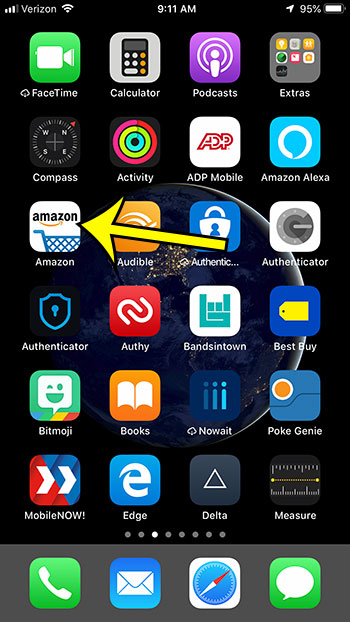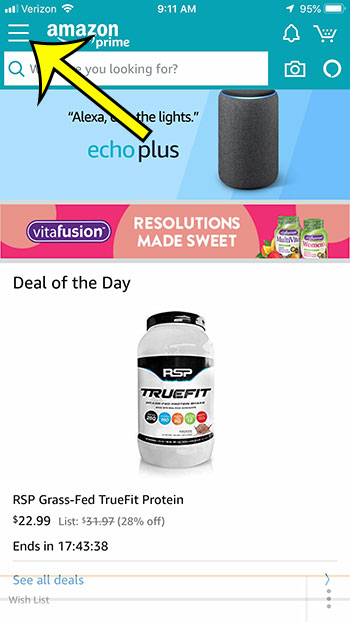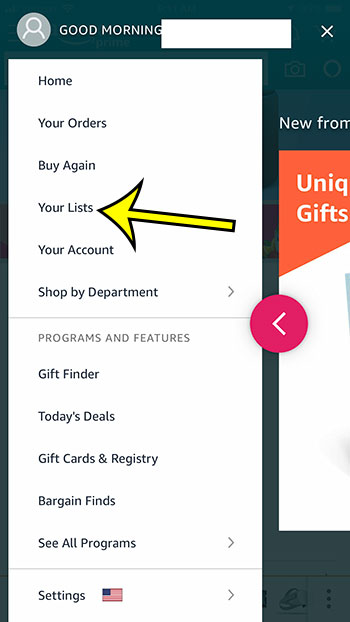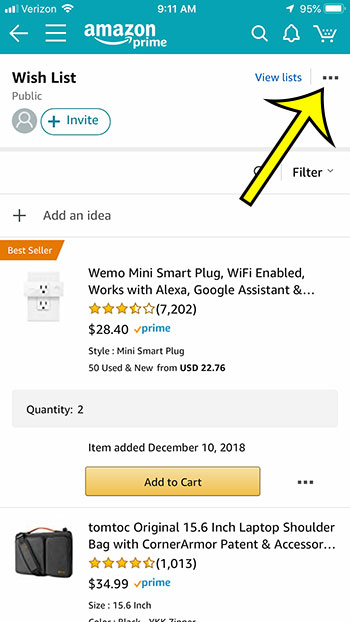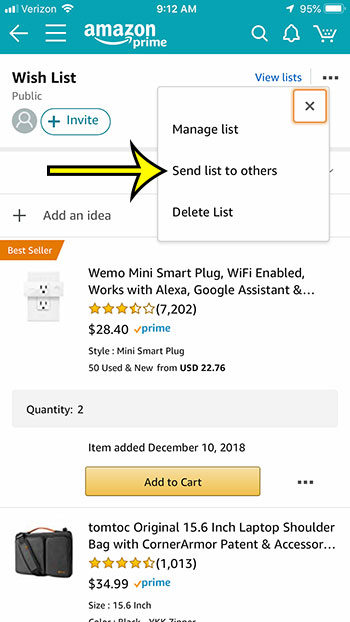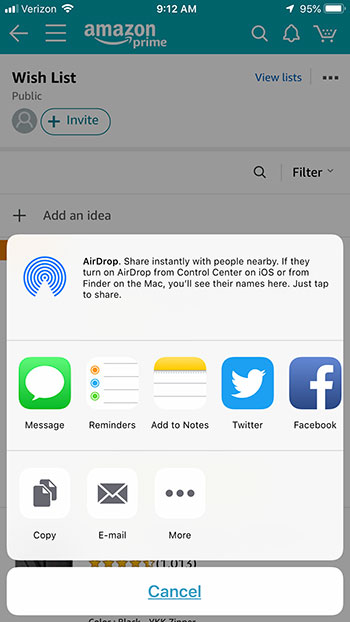Step 2: Touch the menu button at the top-left of the screen.
In newer versions of the app the menu button is at the bottom-right instead.
Step 3: Choose the Your Lists option.
Step 4: Touch the three dots at the top-right of the screen.
Note that you can choose the View lists option instead if you aren’t viewing the list that you want to share.
Step 5: Tap the Send list to others option.
Step 6: Choose the method through which you wish to share your wish list, then enter the contact details on the next screen to send it to the desired individual.
Going on a trip and you want to download a movie or TV show? This article will show you how to download in the Prime Video iPhone app. Note that you can choose whether or not you want someone that you invite to your wish list to be able to view it only, or to also be able to edit it. If your list is for more than one person, for example, then using the “Edit” option might be more useful because an invited person could also add or remove items from the list.
Additional Reading
He specializes in writing content about iPhones, Android devices, Microsoft Office, and many other popular applications and devices. Read his full bio here.