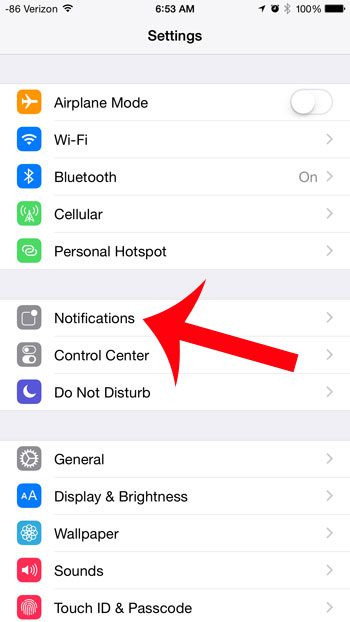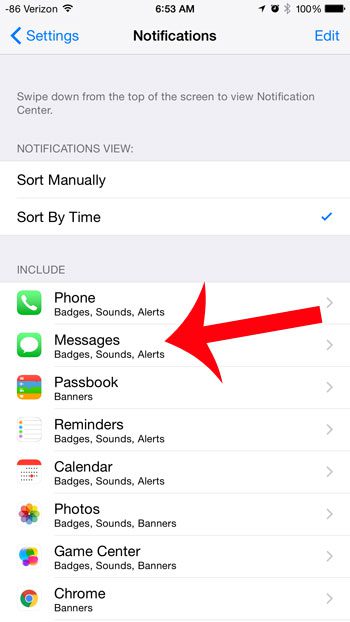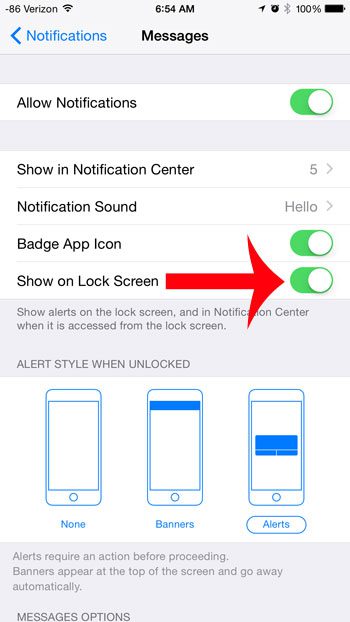But this option can be turned on or off, so that behavior might not be occurring on your iPhone. Our short tutorial below will instruct you on where to go to find this setting and turn it back on so that your iPhone is once again showing missed text messages on your lock screen.
Display Text Messages as Alerts on the iPhone’s Lock Screen
The steps in this article were performed on an iPhone 6 Plus, in iOS 8. Exact instructions and screen images may vary slightly for earlier versions of iOS. Step 1: Open the Settings menu. 2: Select the Notifications option. Step 3: Tap the Messages option. Step 4: Touch the button to the right of Show on Lock Screen. You will know that it is turned on when there is green shading around the button, as in the image below. Step 5: If you would also like to display a preview of the text message, then scroll down and tap the button to the right of Show Previews. This will display a fragment of the text message along with the missed text message alert. While many of the notifications that you need to change are found on the Notifications menu, you may need to go other places for additional ones. The Find My app has some of its own notifications, such as when you leave your AirPods behind. Is there a phone number or contact that keeps sending you text messages or calling you, and you would like to prevent that? This article will show you how to start blocking callers on your iPhone. After receiving his Bachelor’s and Master’s degrees in Computer Science he spent several years working in IT management for small businesses. However, he now works full time writing content online and creating websites. His main writing topics include iPhones, Microsoft Office, Google Apps, Android, and Photoshop, but he has also written about many other tech topics as well. Read his full bio here.