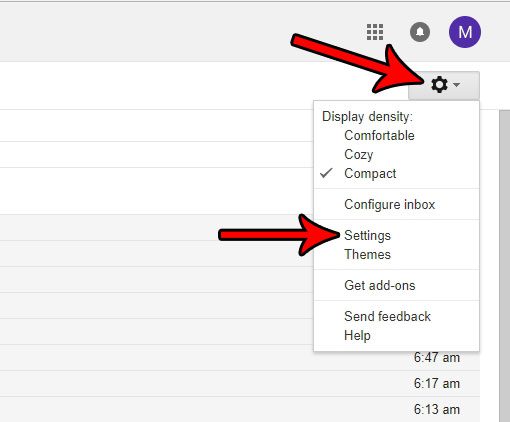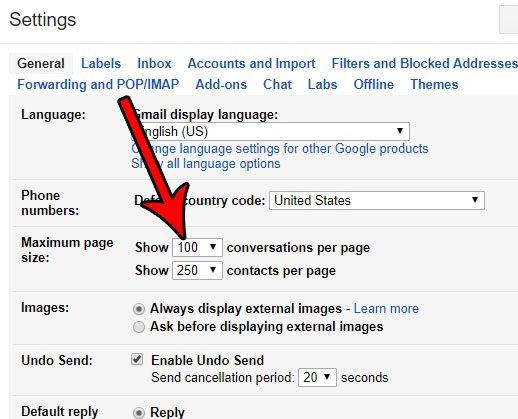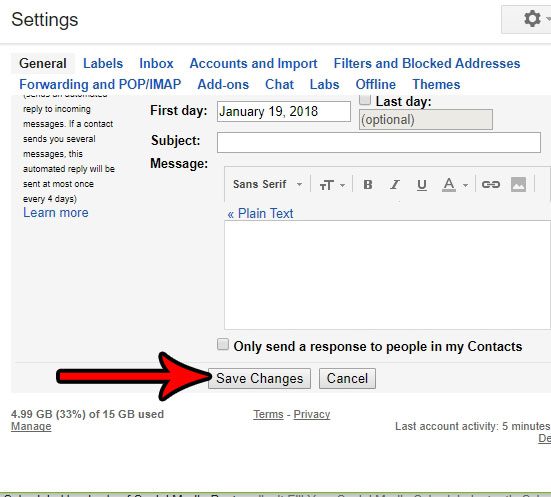Fortunately you are able to modify this setting so that you can show more messages on a page at once. The maximum number of messages, or conversations, that can be shown on a page at once is 100, which is much more preferable if you are tired of only seeing 25 or so messages at once. So continue with our tutorial below to see how you can change this option. Our tutorial on how to change the subject line in a Gmail message can show you to modify the subject of an existing email.
Show More Emails on a Page in Gmail
The steps in this article were performed in Google Chrome, and will affect the display of your inbox in any Web browser that you view on a desktop or laptop computer. This setting will not affect anything about the way your emails display on another device or application, such as your iPhone or Outlook. Step 1: Sign into your Gmail account at https://mail.google.com/mail/u/0/#inbox. Step 2: Click the gear icon at the top-right of the window, then select the Settings option. Step 3: Click the Show xx conversations per page dropdown menu to the right of the Maximum page size option, then select the number of emails that you want to show. Step 4: Scroll to the bottom of this menu and click the Save changes button. Have you ever sent an email, only to realize a second later that it went to the wrong person, or that you made a mistake? Find out how to enable a feature in Gmail that will let you recall a message after you have already sent it.
Additional Sources
After receiving his Bachelor’s and Master’s degrees in Computer Science he spent several years working in IT management for small businesses. However, he now works full time writing content online and creating websites. His main writing topics include iPhones, Microsoft Office, Google Apps, Android, and Photoshop, but he has also written about many other tech topics as well. Read his full bio here.
You may opt out at any time. Read our Privacy Policy