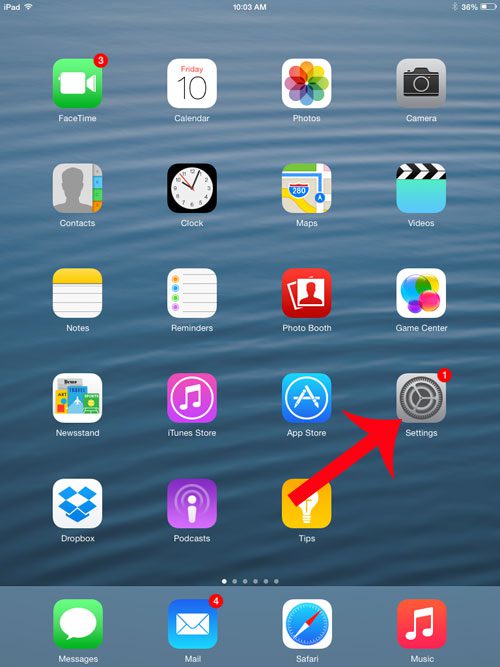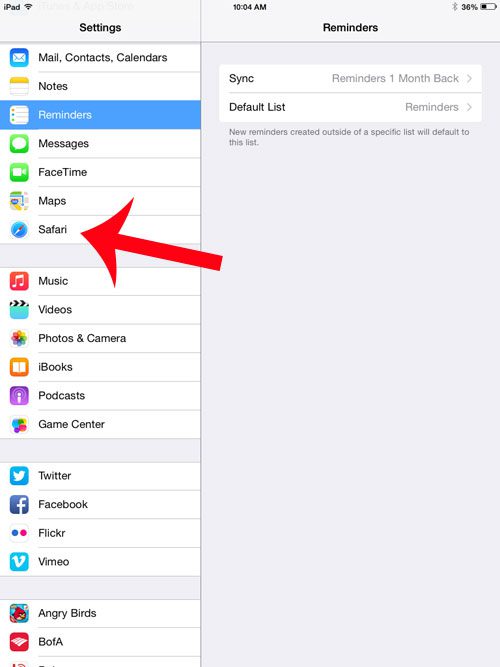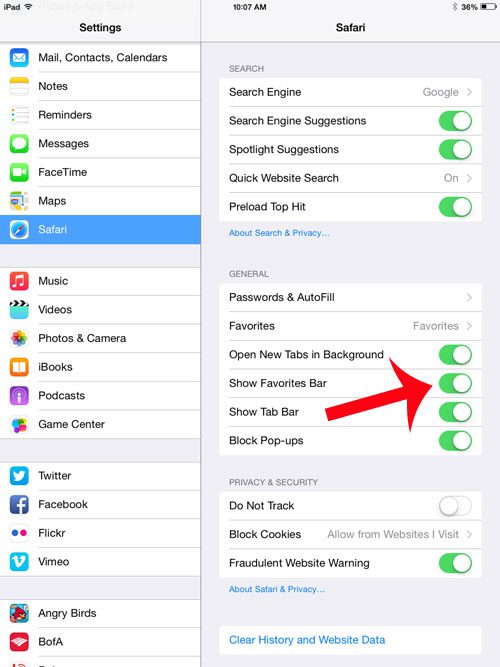The steps in this article will show you how to find the setting that you need to change so your favorites are displayed at the top of Safari, under the address bar. You can then simply touch one of the sites listed in the Favorites bar to go to the page.
Display Favorites Bar in Safari on an iPad
The steps in this article were performed in iOS 8, on an iPad 2. These steps may vary in earlier versions of the operating system. Step 1: Tap the Settings icon.
Step 2: Select the Safari option in the column at the left side of the screen.
Step 3: Touch the button to the right of Show Favorites Bar.
Would you like to be able to used tabs in Safari on your iPad, but can’t figure out how? Read here to find out how to modify Safari so that you can take advantage of tabbed browsing. After receiving his Bachelor’s and Master’s degrees in Computer Science he spent several years working in IT management for small businesses. However, he now works full time writing content online and creating websites. His main writing topics include iPhones, Microsoft Office, Google Apps, Android, and Photoshop, but he has also written about many other tech topics as well. Read his full bio here.