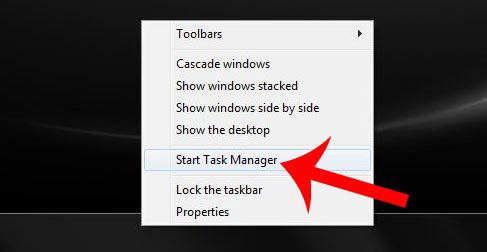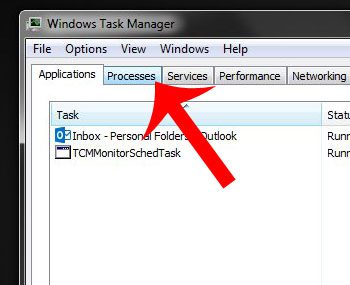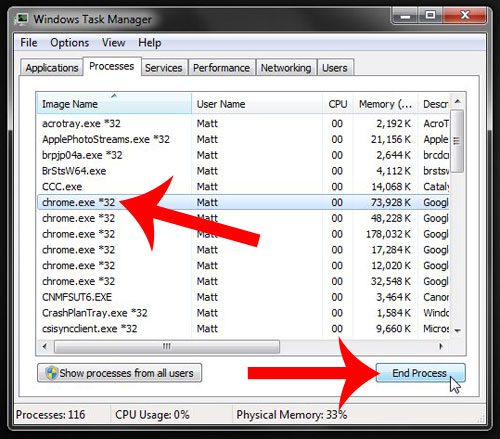At first I thought I had inadvertently changed this setting, or that a new add-on or update had switched it. But when I checked my settings, I noticed that it was still configured to open the same five pages that it had always been. That’s when I closed Chrome and opened the Windows Task Manager, only to find that there were still several Google Chrome processes that were running. This meant that Chrome did not realize that it was closed, so launching the program would not indicate to Chrome that a new session had been started. The solution is to close all of those running processes in Task Manager, at which point Chrome will start opening your browser with your selected tabs.
How to End Running Google Chrome Processes
This guide was performed in Windows 7. The steps in this tutorial will have you in the Windows Task Manager, where you can end processes and applications that are running on your computer. If you are not familiar with the task manager, then it is best to simply follow the steps below, and avoid closing or ending any other processes that are running on your computer. Step 1: Make sure that Google Chrome is closed, right-click the taskbar at the bottom of your screen, then click the Start Task Manager option. Step 2: Click the Processes tab at the top of the window. Step 3: Click on a chrome.exe *32 process, click the End Process button at the bottom-right corner of the window, then confirm that you wish to end the process. Repeat this step for each additional chrome.exe *32 process that you see. You should now be able to open Google Chrome with the tab(s) that you selected to use for your home page(s). Is Google Chrome your preferred Web browser, but it is not the default one on your computer? Learn how to set Chrome as the default in Windows 7 by clicking here.
See also
How to turn off hardware acceleration in Google ChromeHow to see recent downloads in Google ChromeSet Google Chrome as default browser in Windows 7How to start Google Chrome automaticallyHow to change the startup page in Google Chrome
After receiving his Bachelor’s and Master’s degrees in Computer Science he spent several years working in IT management for small businesses. However, he now works full time writing content online and creating websites. His main writing topics include iPhones, Microsoft Office, Google Apps, Android, and Photoshop, but he has also written about many other tech topics as well. Read his full bio here.