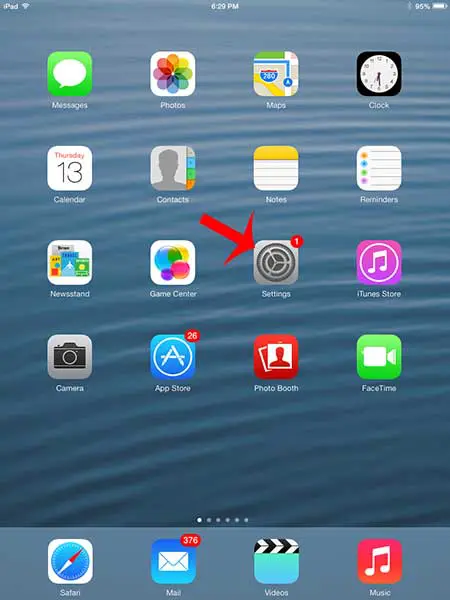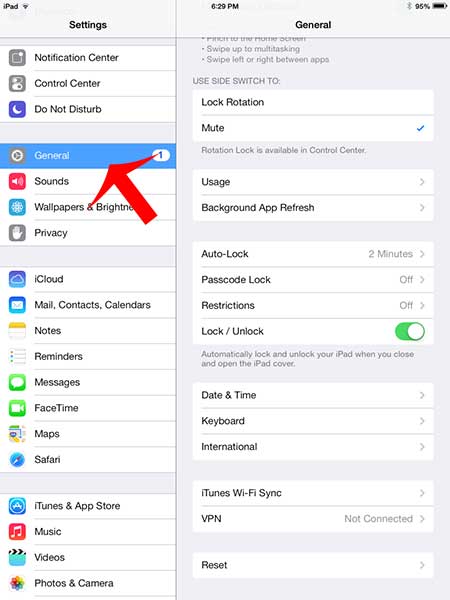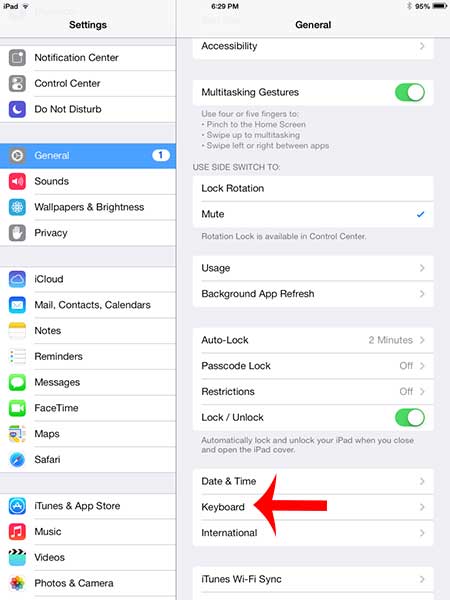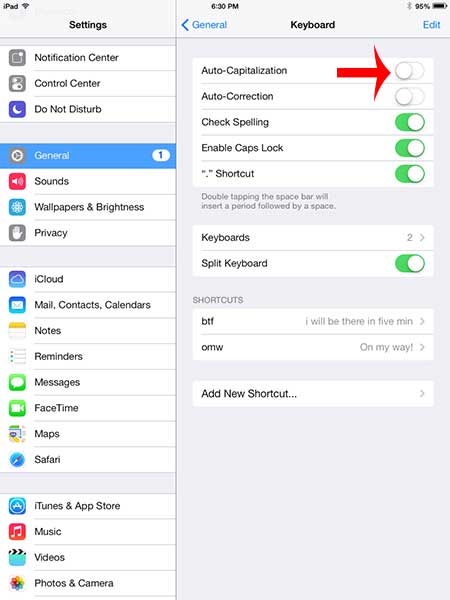One such feature is the auto-capitalization that the iPad has enabled by default. This feature is evident when you are trying to type in certain apps, such as Notes or Mail, and the first letter of a sentence will automatically be capitalized. If you do not want to use this setting, then you can follow our short tutorial below to disable auto-capitalization on your iPad.
Turn off Auto-Capitalization on the iPad
This tutorial was written on an iPad 2 using the iOS 7 operating system. If you are using an iPad with an earlier version of the operating system, you can read this article instead. Step 1: Touch the Settings icon.
Step 2: Select the General option at the left side of the screen.
Step 3: Touch the Keyboard option.
Step 4: Touch the button to the right of Auto-Capitalization to turn the feature off. You will know that the setting is disabled when there is no green shading around the slider button, as in the image below.
Do you have a Netflix account and want to use it on your iPad? This article will teach you how to watch Netflix on an iPad. After receiving his Bachelor’s and Master’s degrees in Computer Science he spent several years working in IT management for small businesses. However, he now works full time writing content online and creating websites. His main writing topics include iPhones, Microsoft Office, Google Apps, Android, and Photoshop, but he has also written about many other tech topics as well. Read his full bio here.
You may opt out at any time. Read our Privacy Policy