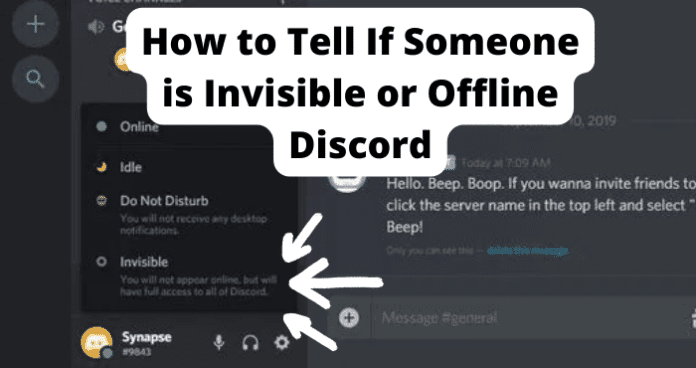Perhaps you sent a message a while back to a friend, but they have not responded, so you want to know if they have been invisible or not since you sent it. You might be trying to invite a friend to your private server but cannot figure out if your friend is online or not. Thankfully, there are a couple of different ways that you can learn if someone is. You can invite them to a discord, look at voice chats, or even receive a message from them. If you are unsure what invisible means, this is a setting on Discord that users can turn on. Once this setting is turned on, you will appear offline on Discord even though you are using the app.
How to Tell If Someone is Invisible on Discord
You can learn several ways to know if someone is using Discord Invisible. One way is by tricking people and creating severs that only include you, and the person you think is using Discord Invisible. Another is by scouring voice channels until you hear the voice of the person you believe is using Discord Invisible or admitting defeat and never hearing them, meaning they are truly offline. Receiving messages or text channel alerts from someone whose status is set to offline is another way to catch someone in the act of using Discord Invisible.
1. Use discordbotlist.com/bots/lastseen
- First, go to discordbotlist.com/bots/lastseen on a browser.
- Once there, click on Log In With Discord in the top-right corner of your screen.
- Now, click on Home.
- Next, go to Add Last Seen.
- You can now type in the username of the person you think is using Discord Invisible.
- The website will now tell you when they last used Discord and if they are using it now.
- If they are using Discord, but their status is Offline, they are using Discord Invisible. If discordbotlist tells you they were last online a while ago, then they are offline.
2. Invite Them to Your Server and Check Their Status
To tell if someone is using Discord Invisible, try inviting them to one of your personal servers. Follow these steps to test one possible way.
- Invite them to your server.
- In this server, only include yourself and the user potentially using Discord Invisible.
- Now, refresh your Discord every couple of minutes.
- Then, look at the number of people online and the number of people offline.
- If you see that it says two people online, but there is a gray circle next to the other person’s avatar, they have Discord Invisible activated. For this to work, the person has to accept your invitation. This method will not reveal their status if they never enter the server with you. If you see that only one person is online and there is a gray circle next to their account, they are offline and not using Discord Invisible. However, if you are using Discord Invisible.
3. Spot Them in A Voice Chat
You can also find out if someone is using Discord Invisible by spotting them on a voice chat. Accessing voice chats is a little bit different than regular channels. Follow these steps to get voice chats.
- First, open up Discord on your device.
- Now, tap on a server’s icon to view the available channels.
- Next, select a voice channel. They will appear under the Voice Channels heading.
- Once in a voice channel, listen for the voice of the user you think is on Discord Invisible. You might have to go through various channels to determine if they are online. Going to one of their servers might get you to find out if they are online or not a little faster. If you can hear them on a voice channel, go to their avatar and see if they still have a gray circle. The circle might be green now because they come online when you find their voice. However, if their circle is still gray, you have caught them using Discord Invisible. Hearing their voice on a channel is proof they are online and not having a green circle is proof they have Discord Invisible enabled. Finally, if you receive a message from them, albeit through a direct message (PM) or on a text channel. The most obvious way to tell if someone is invisible on Discord is through them messaging you via direct message or on a text channel. If someone has Discord Invisible turned on, their avatar will have a gray circle by it. Usually, this gray circle indicates that the person is offline. However, if you receive a message via direct message or on a text channel, then this person has to be online to have the ability to message you. This message is all the proof you need that they are using Discord Invisible. Double-check to make sure, though, that their avatar still has the gray circle. There is a chance that this user has come online since you last looked. Then, they will have a green circle by their avatar. If this is the case, they never had Discord Invisible activated.
Can Discord Admins See Invisible Users?
Admins are treated the same as any other user regarding Discord Invisible. They are not able to tell that you are online. However, they are some ways they can figure it out still. One way is if you start typing or talking in the chat. This will give you away as information will come from your account, showing the admin that you are online even though your status is offline. Another way is if you are in a server that only contains you and the admin. They will see that two people are using the server, but only they are Online according to their status. This will also give you away as they can tell two people are online, and you are the only other option to be using the server. Even if there are multiple people on the server, if the admin sees that two people are Online, but everyone’s status is set to Offline, they can conclude someone is using Discord Invisible. While they will not be able to tell the person using Discord Invisible directly is you, they can try to learn who is using this mode. There is much concern over using Discord Invisible regarding the admin’s ability to see their analytics within their channel. Admins like to learn their peak hours and when low numbers are occurring so they can make changes to make their channel more enjoyable. Sometimes, the only way an admin can genuinely learn who is using their channel is by sending out direct messages since Discord Invisible is an option.
Does Discord Invisible Show What You Are Doing
Discord invisible will not show what you are doing. You could be playing one game to avoid your friend asking you to play on their server, or you might be trying to dodge a person asking for supplies in the game you are playing. Other users will see a gray symbol next to your Avatar. This color indicates that you are offline, even though you are online. That is why invisible mode does for you. Otherwise, the circle would be green next to your profile if you were active and wanted others to know it. If a yellow circle is next to your avatar, you are idle. Finally, a red circle by your profile indicates you have Do Not Disturb on. Discord invisible differs from Do Not Disturb in many ways. The main difference is that you are still online and using Discord with invisible mode, but nobody can tell. Using Do Not Disturb will alert others that you are online but are not getting any notifications.
How Does Discord Invisible Work
Discord Invisible works the same way being active on Discord does. You can still message people, join servers, and play any games you have access to. The only thing that changes is your status says Offline when you are online. One of the many perks of Discord Invisible is that even though you appear offline, you can still see all the messages being sent on your server in real-time. This way, you can stay in the loop while remaining undetectable. To turn on Discord Invisible, use these steps if you use a computer or laptop.
- Open Discord on your browser.
- Click on your avatar in the lower-left corner of the screen.
- From the list, select Invisible, which has a gray icon attached to it.
- You will remain in this mode until you log out of your account or manually change your status. To turn on Discord Invisible, use these steps if you use a mobile device.
- Open Discord on your mobile device
- Click on your avatar in the lower-right corner of the screen.
- Click on Set Status.
- From the list, select Invisible, which has a gray icon attached to it.
- You will remain in this mode until you log out of your account or manually change your status. Everything else remains the same when you are in Invisible mode. You can still play any game and do anything else that you would be able to if your status were set to active. Discord Invisible gives you some more privacy than before. You can also select how long you want to be using Discord Invisible if you wish for this privacy for a set amount of time. To do that, follow these steps.
- Open Discord on your device of choice.
- Click on your avatar in the lower-right or lower-left corner of the screen, depending on the device you are using.
- Click on Select a Custom Status.
- Under Clear After, select the amount of time you want this mode to be activated.
- Then, under Status, select Invisible. After this time runs out, Discord Invisible will atomically turn off. If you are still using Discord, your status will change to Online. If you are not using Discord when the time runs out, your status will be set to either Offline or Idle. Another way to use Discord Invisible is to make an invisible server. Doing this will let you have your own server that no one will have access to. Follow these steps to create an invisible server.
- Open up Discord on whatever device you use.
- Click on Create Channel.
- Enter a title or name for this channel under Channel Name. The name can be whatever you want it to be. Sometimes people do not put a name at all, so others cannot even learn what you have decided to call your invisible channel.
- Now, select Private Channel.
- You can now choose who has access to this channel. Do not select anyone. Creating an invisible channel will let you use invisible mode and use a channel that guarantees you cannot get caught due to the channel you are using. Sometimes, admins can figure out you are using Discord Invisible because you are the only other person on the server, or they know someone is using it. By creating an individual channel that only you can use, you cannot be caught with Discord Invisible due to the channel.
Final Thoughts
Discord Invisible has brought up a lot of conflicting thoughts in the Discord world. Many users love this feature as it lets them use the app with complete privacy and not even alert people to their activity. On the other side, many users think Do Not Disturb offers plenty of privacy, and this mode should be used if you do not want to be alerted. People are worried that users with Discord Invisible activated only use it to lurk on other people and listen in on conversations that would not be had if they were online. While Discord Invisible technically caused no harm, many annoyances arise when people use it. Whatever your feelings on using Discord Invisible, this article will help you learn if others are using it and how to use it yourself. Remember that you can set a time limit to your Discord Invisible, keep it on until you exit Discord, and even create your own invisible channel. Many benefits come with using Discord Invisible, but also many annoyances if someone is using it when you want to know their actual status.