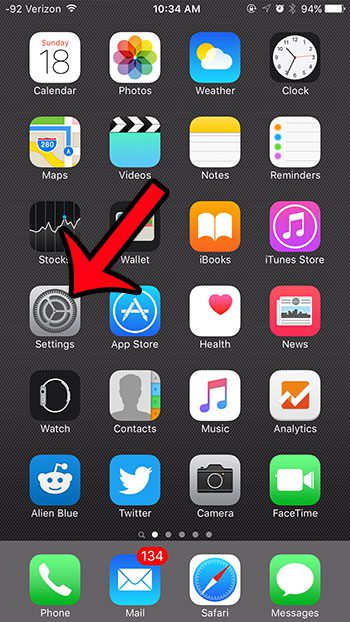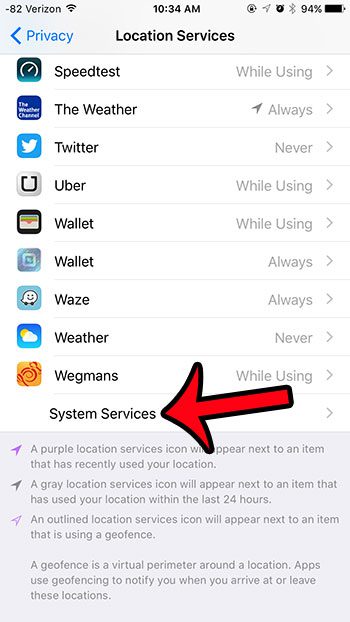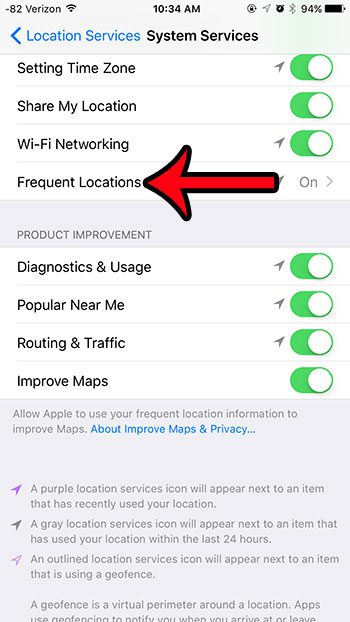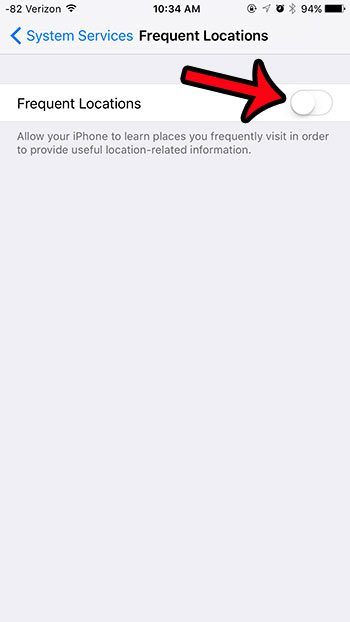Our guide below will walk you through the process of configuring your Location Services so that you can turn off the Frequent Locations option.
How to Disable Frequent Locations on an iPhone 6
The steps in this article were performed on an iPhone 6 Plus, in iOS 9. These same steps will work for iPhone models running iOS 7 or higher. Note that this will not turn off Location Services on your device entirely. GPS and location tracking will still be used by other system services, as well as any apps for which it is currently enabled. If you wish to turn off location tracking for a specific app, then you can read about disabling location tracking for Facebook to see what the steps look like for an individual app. Do you often see the GPS arrow at the top of your screen, but aren’t sure what is using it? Learn how to find out which apps have recently been using your Location Services and causing the arrow to appear in the status bar.
See also
How to delete apps on an iPhone 8How to check an iTunes gift card balance on an iPhoneWhat is a badge app icon on an iPhone?How to make your iPhone louder
After receiving his Bachelor’s and Master’s degrees in Computer Science he spent several years working in IT management for small businesses. However, he now works full time writing content online and creating websites. His main writing topics include iPhones, Microsoft Office, Google Apps, Android, and Photoshop, but he has also written about many other tech topics as well. Read his full bio here.
You may opt out at any time. Read our Privacy Policy