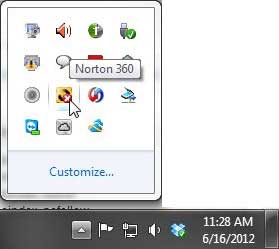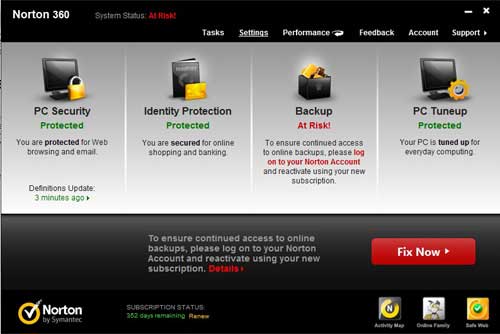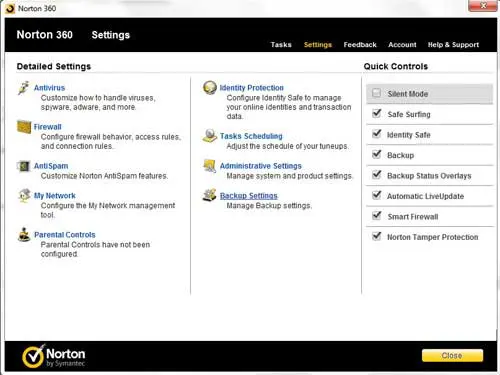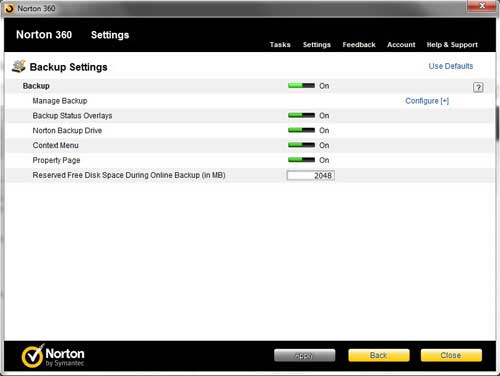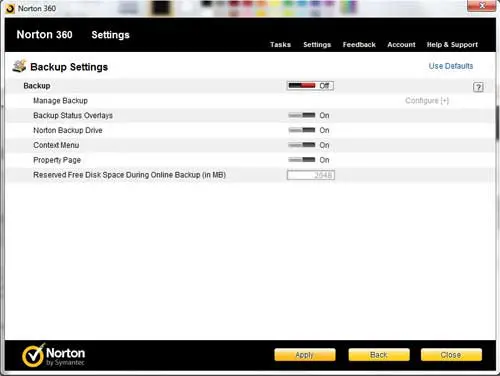But it can be problematic if the backup isn’t working properly, or if you are using something else. Our tutorial below will show you how to turn off Norton backups so that you stop seeing notifications about it.
How to Stop Norton Backups
Our guide continues below with additional information on how to turn off Norton 360 backups, including pictures of these steps. Norton 360 includes a default backup option that will back up some of your important files in their online backup storage. This is a great feature if you do not have any other backup solutions. However, if you are doing something else to back up your files, then you might be wondering how to turn off Norton 360 backups. It can consume some of your system resources, plus it is very easy to fill your allotted free backup space if you have a lot of files on your computer, and the red X that overlays the system tray icon can be unpleasant. Additionally, if you are using a Norton 360 product that includes licenses for multiple computers that are all using a shared online backup, you may want to leave some of that space for other computers that do not have an alternate backup solution. Related Topic: Google Drive is another popular cloud storage service that you might be using. You can read this article for information on how to download Google drive folders.
Disabling the Norton 360 Backup (Guide with Pictures)
I have been using CrashPlan to back up my computer for a while and, while the inclusion of a free utility like Norton 360 to back up my files is good for redundancy purposes, I have far more files that I want to back up than the free option can handle and I do not want to pay for additional online storage. Therefore, I chose to disable my Norton 360 backup.
Step 1: Begin by double-clicking the Norton 360 icon in the system tray at the bottom-right corner of the screen.
Step 2: Click the white Settings link at the top of the window.
Step 3: Click the blue Backup Settings link at the center of the window.
Step 4: Click the green On button to the right of Backup so that it says Off.
Step 5: Click the yellow Apply button at the bottom of the window to apply your changes.
When you return to the Norton 360 home screen, it should now say Disabled in the Backup section. The ugly red X over the system tray icon will also be gone, and Norton will indicate that your computer is secure. This is an option that you can take advantage of to create a backup of your computer in the cloud so that you don’t lose your information if your computer crashes or is stolen. Many Norton online backup review articles tout this is as one of the best reasons to have a Norton subscription, and it’s definitely something to use if you are paying for the service. Simply open the Norton application on your computer, then click Open next to Device security. Double-click Backup, then choose Backup Sets. Click the Backup Set dropdown menu and choose the set that you would like to remove. Click the Delete option to remove it from your online cloud storage. Simply click the Search field in the taskbar at the bottom of the screen, type “norton online backup” into the search field, then right-click on the application and choose the Uninstall option. Depending on your computer and its settings you may need to restart the machine after you complete the Norton online backup uninstall. Now that you know how to remove Norton online backup from your computer you can use this method to get rid of that application or any of the other ones on your computer that you don’t need anymore. After receiving his Bachelor’s and Master’s degrees in Computer Science he spent several years working in IT management for small businesses. However, he now works full time writing content online and creating websites. His main writing topics include iPhones, Microsoft Office, Google Apps, Android, and Photoshop, but he has also written about many other tech topics as well. Read his full bio here.
You may opt out at any time. Read our Privacy Policy