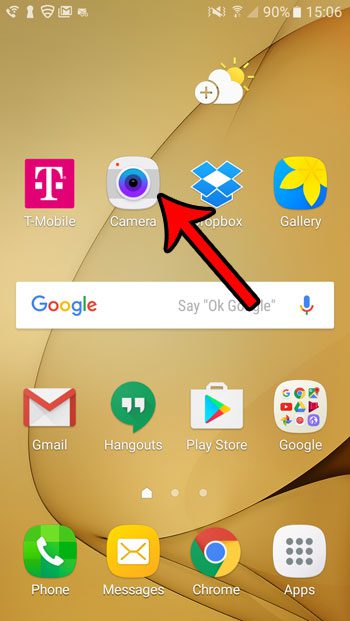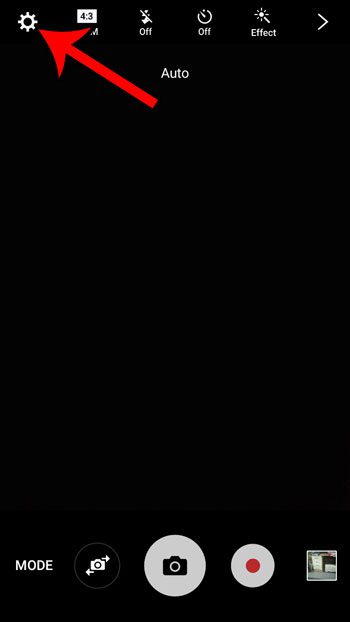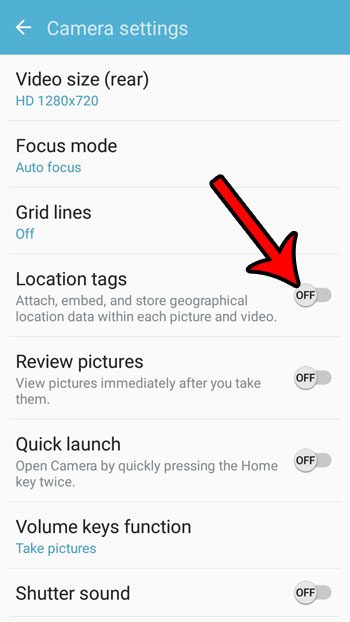Fortunately Android Marshmallow lets you disable that geotagging if you don’t want to use it. Our guide below will show you how to find and disable it by following a few steps in your Camera app.
How to Disable Location Tagging on Pictures on the Samsung Galaxy On5
The steps in this article were performed with a Samsung Galaxy On5, in the Android Marshmallow operating system. Note that this is only going to stop geotagging future pictures that you take with your phone’s camera. It will not retroactively remove any geographical data from existing picture on your phone’s gallery. Step 1: Open the Camera app.
Step 2: Tap the Settings icon at the top-left of the screen.
Step 3: Tap the button to the right of Location tags. When that button says Off, as it does in the picture below, then your Android phone’s camera will no longer attach, embed and store geographical data with the picture.
Using the camera on your smartphone to take pictures of events around you is great, but what if you need to take a picture of something on your phone’s screen so you can share it with someone? Fortunately you can take screenshots with your Samsung Galaxy On5. This creates a picture in your gallery of what is currently on your screen. It’s how I took the pictures that were used in the steps above. You can then share your pictures with other people in the same manner that you would share a picture taken with the standard camera app. After receiving his Bachelor’s and Master’s degrees in Computer Science he spent several years working in IT management for small businesses. However, he now works full time writing content online and creating websites. His main writing topics include iPhones, Microsoft Office, Google Apps, Android, and Photoshop, but he has also written about many other tech topics as well. Read his full bio here.