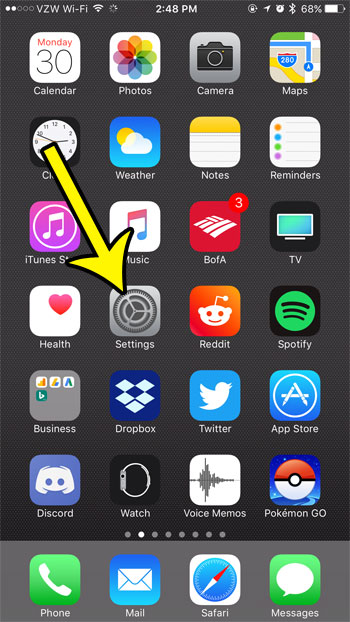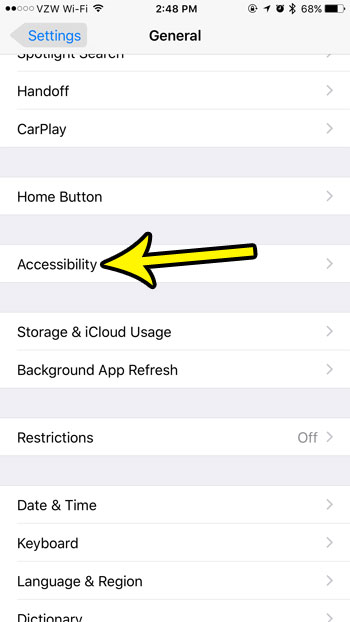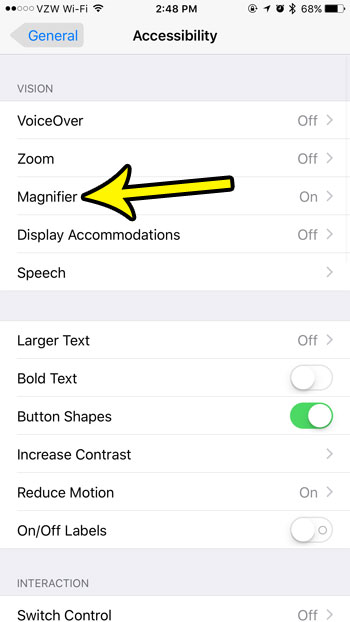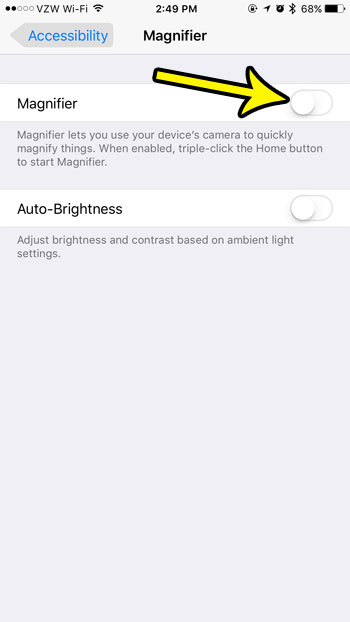But if you find that you are often launching the Magnifier accidentally, and that you rarely mean to use it, then you might be looking for a way to turn it off. Our tutorial below will show you how to turn off the Magnifier on an iPhone 7.
How to Disable the iPhone Magnifier Tool
The steps in this article were performed on an iPhone 7 Plus in iOS 10.3.3. These steps assume that the Magnifier tool is currently enabled, but that you wish to turn it off. The Magnifier tool can be toggled on or off whenever you want, so you can always come back here later and turn it back on if you find that you need to use it. Step 1: Open the Settings app.
Step 2: Choose the General option.
Step 3: Touch the Accessibility button.
Step 4: Select the Magnifier option.
Step 5: Tap the button to the right of Magnifier to turn it off. The setting is disabled when there is no green shading around the button. I have turned off the magnifier in the picture below.
Is your iPhone’s screen turning off too quickly, making it difficult for you to use it when you aren’t touching the screen? Learn how to make the iPhone screen stay on longer if you want to use it for something like following a recipe. He specializes in writing content about iPhones, Android devices, Microsoft Office, and many other popular applications and devices. Read his full bio here.