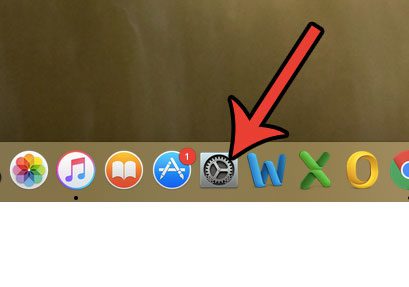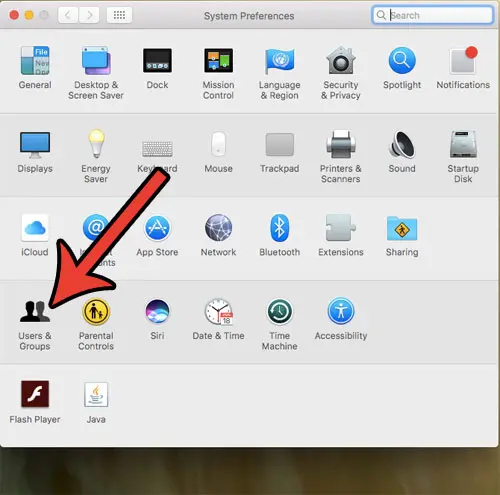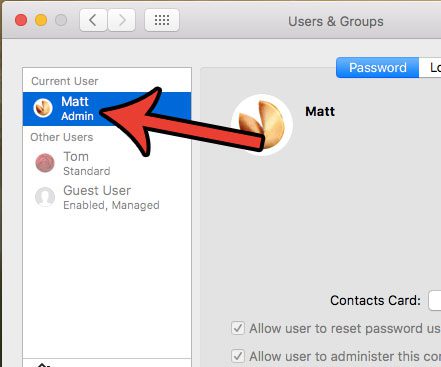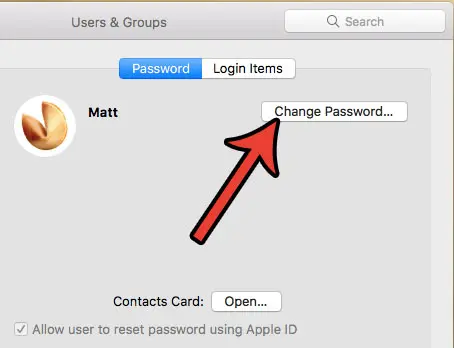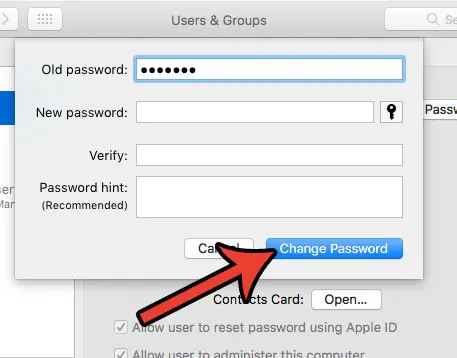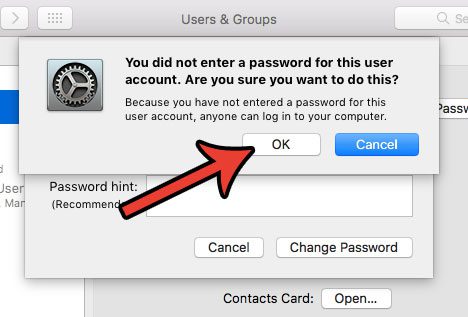It is possible to turn off your MacBook Air password by making some changes to your user profile. Once you have completed this process, you will no longer need to enter your password when logging into your computer.
How to Remove the Password on a MacBook Air
The steps below are going to show you how to turn off the login password for an account on your MacBook Air. These steps were performed in macOS Sierra, version 10.12.3. Note that this will expose any of the files on your computer to anyone with physical access to your laptop. If you have important or sensitive information on your MacBook Air that you would like to secure, then learn about password protecting files and folders on a Mac. Step 1: Click the System Preferences icon in the dock.
Step 2: Click the Users & Groups icon.
Step 3: Select the user account for which you want to remove the password.
Step 4: Click the Change Password button.
Step 5: Type the current password into the Old Password field, leave the rest of the fields blank, then click the Change Password button.
Step 6: Click the OK button to confirm that you understand the risks of not using a password.
Are you running out of space on your MacBook, and looking for a way to clean out some of the files you don’t need? Learn more about deleting junk files from a Mac to see some of the options that are available to you. After receiving his Bachelor’s and Master’s degrees in Computer Science he spent several years working in IT management for small businesses. However, he now works full time writing content online and creating websites. His main writing topics include iPhones, Microsoft Office, Google Apps, Android, and Photoshop, but he has also written about many other tech topics as well. Read his full bio here.
You may opt out at any time. Read our Privacy Policy