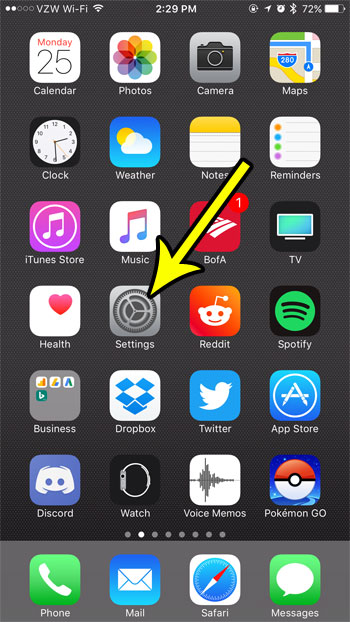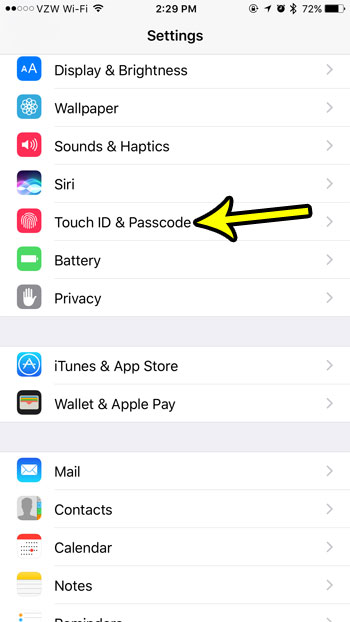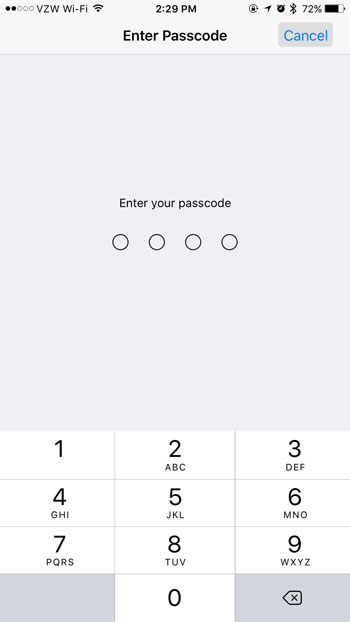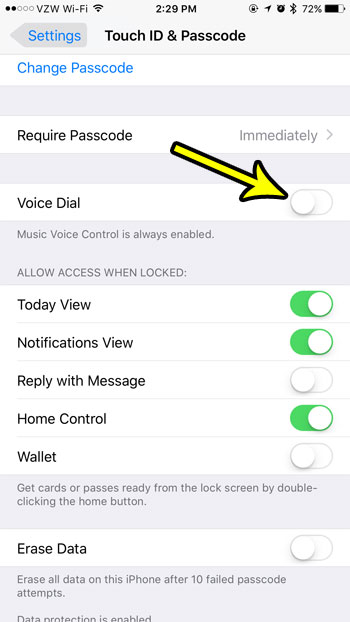But you may be worried that anyone with access to your phone is able to place a call with voice dial, so you might decide to turn it off. Our tutorial below will show you where to find and disable the voice dial setting on your iPhone 7.
How to Disable Voice Dial on Your iPhone
The steps in this article were performed on an iPhone 7 Plus in iOS 10.3.3. Following these steps will disable the Voice Dial feature that lets you place a phone call by holding down the Home button. Note that you need to have a passcode enabled on your iPhone to be able to access the Voice Dial switch. Step 1: Open the Settings menu.
Step 2: Select the Touch ID & Passcode option.
Step 3: Enter the current device passcode.
Step 4: Scroll down and tap the button to the right of Voice Dial to turn the feature off.
If you find out later that you actually used the voice dial feature more than you thought, and that you need to have it enabled, then you can always return to this menu and turn it back on. Is your iPhone 7 low on space, making it difficult for you to use it the way that you want? Learn about some ways to free up iPhone storage so that you are able to install more apps, take more pictures, and do the things that you want to do on your iPhone. He specializes in writing content about iPhones, Android devices, Microsoft Office, and many other popular applications and devices. Read his full bio here.