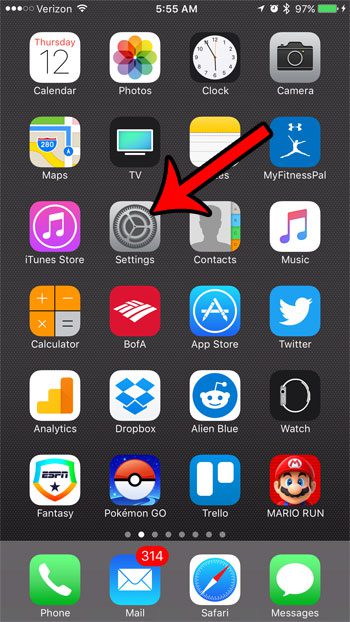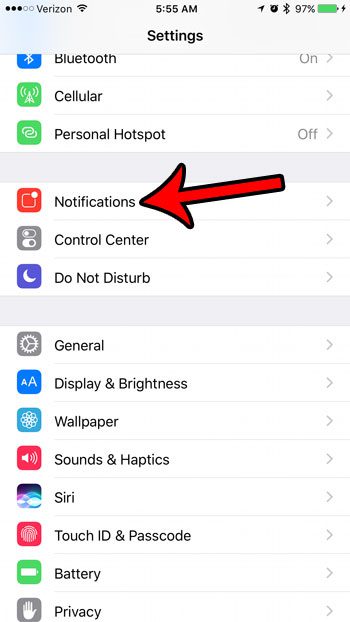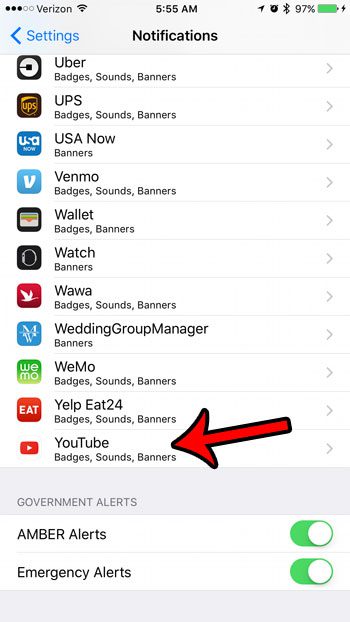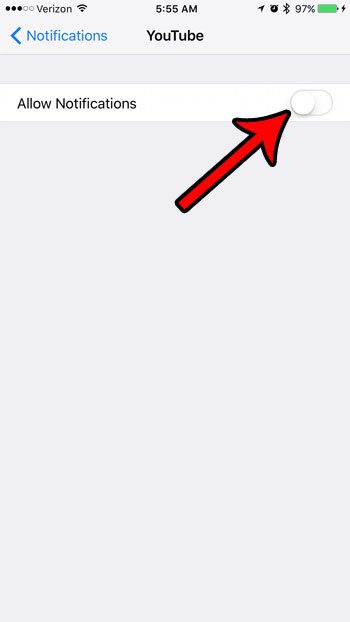One element of subscriptions is that you can receive notifications when that channel posts a new video. If you subscribe to a lot of channels, or if you subscribe to someone that is particularly active, you might find that you are receiving a lot of notifications from the YouTube app. Our guide below will show you how to turn off all of the notifications that can be sent by the app on your iPhone.
How to Stop Notifications from the YouTube App on an iPhone
The steps below were performed on an iPhone 7 Plus, in iOS 10.2. These steps will show you how to turn off every notification that is sent by the YouTube app. If you would prefer to still receive certain types of notifications, then you can customize the individual options on the YouTube notifications menu instead of turning them all off. You can also clear your YouTube search history in the app, if you need to. Step 1: Open the Settings menu. Step 2: Select the Notifications option. Step 3: Scroll down and tap the YouTube option. Step 4: Touch the button to the right of Allow Notifications to turn off all of the notification options for the YouTube app. If you would like to keep some of these instead, then just turn off the options that you don’t want. Did you find a great video that you want to share with someone through a text message? Learn about sending YouTube links in text messages or iMessages by using a sharing option found within the YouTube app. After receiving his Bachelor’s and Master’s degrees in Computer Science he spent several years working in IT management for small businesses. However, he now works full time writing content online and creating websites. His main writing topics include iPhones, Microsoft Office, Google Apps, Android, and Photoshop, but he has also written about many other tech topics as well. Read his full bio here.
You may opt out at any time. Read our Privacy Policy