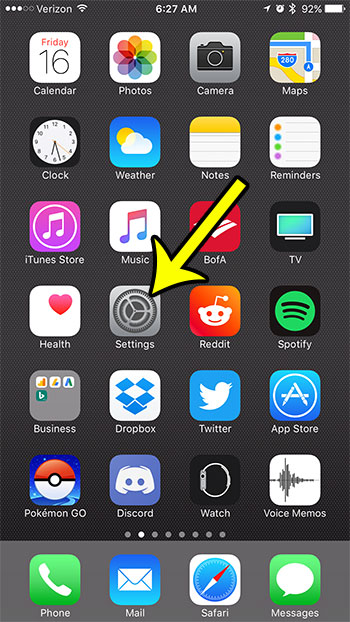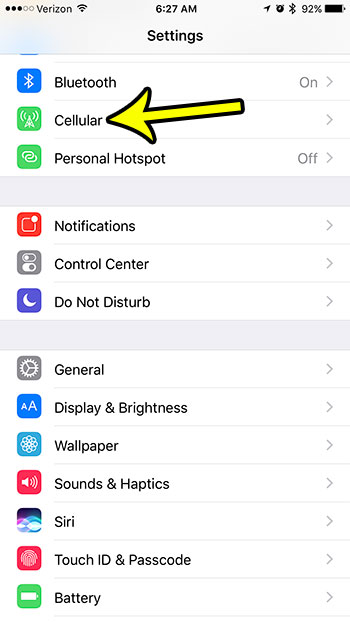This file syncing typically occurs over a Wi-Fi connection in order to minimize data usage, but you might find that you need to take advantage of this iCloud Drive data syncing when you can’t connect to Wi-Fi. Our guide below will show you how to enable iCloud Drive syncing over a cellular connection.
How to Sync Data to iCloud Drive Over Cellular in iOS 10
The steps in this guide were performed on an iPhone 7 Plus in iOS 10.3.2. Note that this may result in significant data usage depending upon the amount of files and their file sizes that you need to sync to iCloud Drive. Be sure to monitor your cellular data usage if you are on a plan with a limited amount of monthly data. Step 1: Open the Settings menu.
Step 2: Select the Cellular option near the top of the screen.
Step 3: Scroll down and tap the button to the right of iCloud Drive to enable it.
Do you need to limit the amount of cellular data that you or someone you know are using? It’s possible to set up your iPhone so that it isn’t able to use any cellular data. Read this article to see the settings that you need to use in order to enable this. He specializes in writing content about iPhones, Android devices, Microsoft Office, and many other popular applications and devices. Read his full bio here.