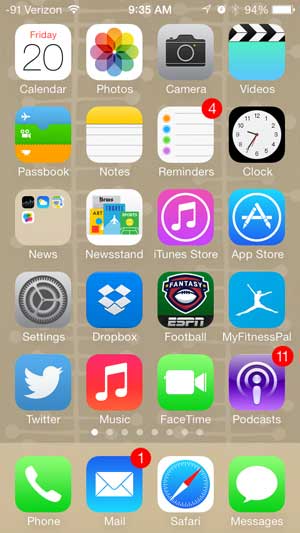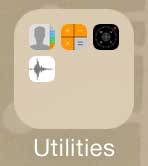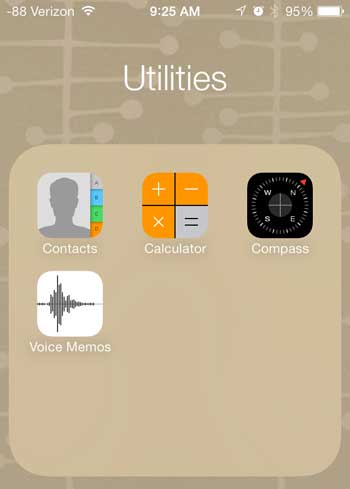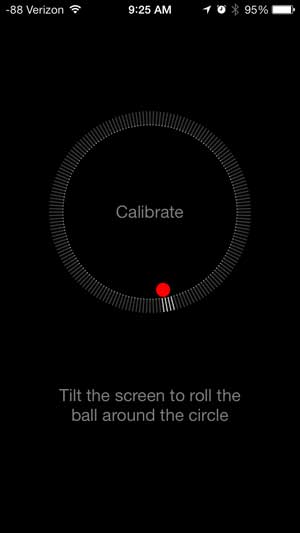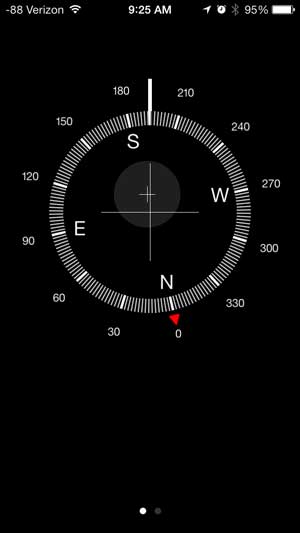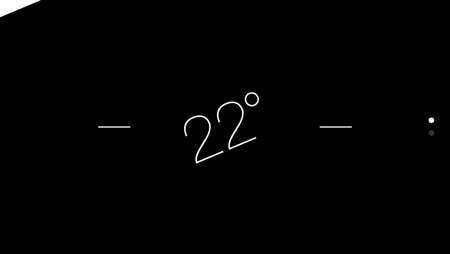If you’ve ever wanted to connect your iPhone 5 to your TV, then you might be interested in the Apple TV. It allows you to mirror your iPhone 5 screen on your TV over your wireless network, without any need to connect a wire from your phone to the TV. It also streams Netflix, Hulu Plus and iTunes content. Learn more about the Apple TV and check pricing here.
Finding the Level App in iOS 7 on Your iPhone 5
Note that this feature is only available if you have updated your iPhone 5 to the new iOS 7 operating system. If you haven’t installed the update yet, you can learn how to do so with our article about updating to iOS 7 on your iPhone 5. So once you have installed the update, you can follow the steps below to learn how to find the level on your iOS 7 iPhone 5. This tutorial will assume that your compass is still located in the Utilities folder where it exists by default. If you have moved the Compass app, then you can skip the first two steps. Step 1: Swipe from right to left on your Home screen to get to the second screen.
Step 2: Touch the Utilities folder to expand it.
Step 3: Launch the Compass app.
Step 4: If this is the first time you have used the Compass app, then you will probably need to calibrate it by rotating your phone 360 degrees.
Step 5: Swipe from right to left on the compass to get to the second screen.
Step 6: Use the level by placing it on the surface for which you want to check the level.
If you haven’t updated to iOS 7 on your iPhone 5, you can read this article to learn about what you need to do before you install the update. After receiving his Bachelor’s and Master’s degrees in Computer Science he spent several years working in IT management for small businesses. However, he now works full time writing content online and creating websites. His main writing topics include iPhones, Microsoft Office, Google Apps, Android, and Photoshop, but he has also written about many other tech topics as well. Read his full bio here.
You may opt out at any time. Read our Privacy Policy