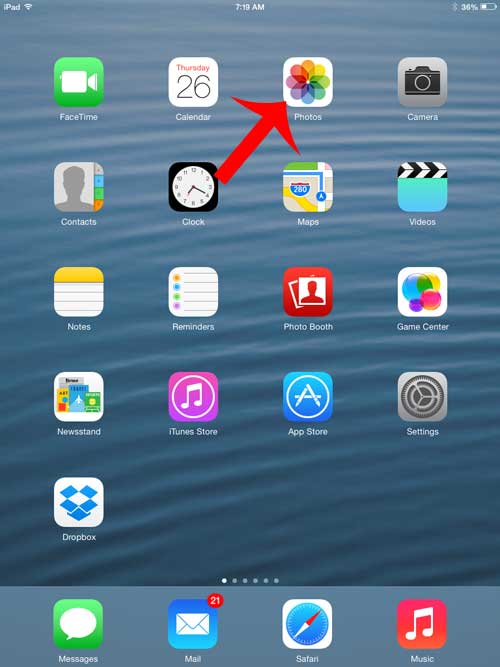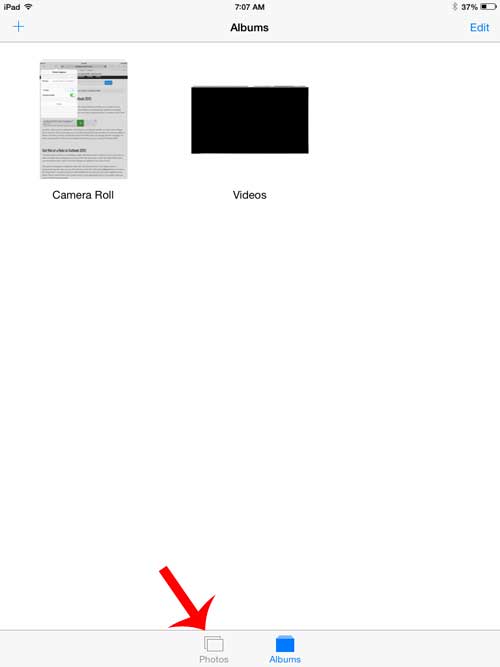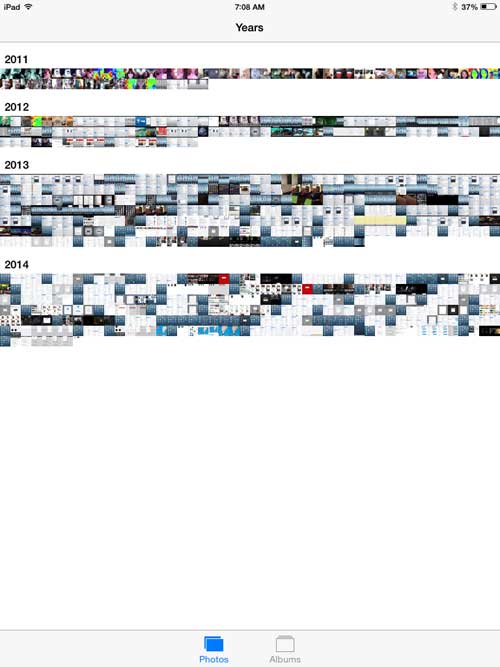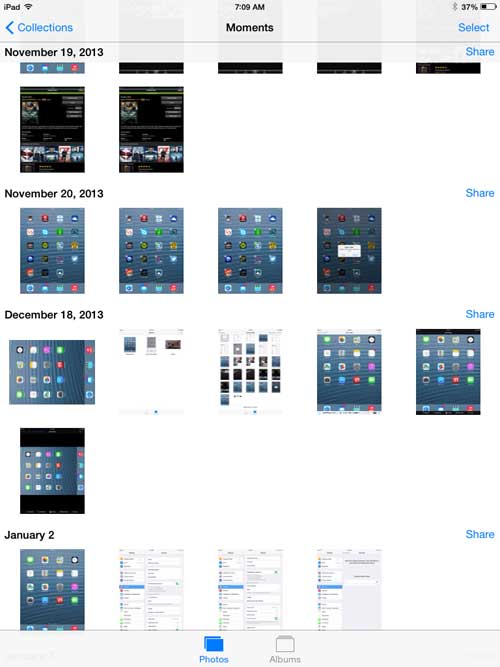Our quick tutorial will show you how to find this other method of sorting your images from directly within the Photos app on the device, and will provide you with the knowledge to switch between sorting these pictures by date and viewing them by album.
View Pictures on Your iPad Sorted by Date
Following the steps below will take you to a different location in the Photos app where your pictures are sorted by date, then a range of days, then a specific date. This lets you find a specific picture that you know you took on a certain date, but have been having difficulty locating simply by scrolling through your Camera Roll. Step 1: Open the Photos app.
Step 2: Touch the Photos option at the bottom of the screen.
Step 3: Touch a year to view the images that you took that year.
Step 4: Select the date range containing the picture you are looking for.
Step 5: Tap the thumbnail image of the desired picture to view it.
Do you have pictures on your iPad that you would like to be able to access from your computer? You can automatically upload pictures to Dropbox from your iPad so that you can view them through the Dropbox website in your Web browser, or through the Dropbox app on your computer. After receiving his Bachelor’s and Master’s degrees in Computer Science he spent several years working in IT management for small businesses. However, he now works full time writing content online and creating websites. His main writing topics include iPhones, Microsoft Office, Google Apps, Android, and Photoshop, but he has also written about many other tech topics as well. Read his full bio here.
You may opt out at any time. Read our Privacy Policy